How do I create new event?
| 1. |
Login to your account using the username and password provided. |
|
| 2. |
Hover over the Home tab and Click on the Diary tab. It will open a Calendar in a new window. |
 |
| 3. |
It will show you Calendar as a Week view by default. For changing View type of Calendar, Click on the Day, Month or Year view. |
 |
| 4. |
Go to date and time slot where you want to add new event and double Click on the time slot. |
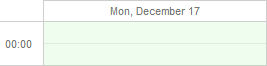 |
| 5. |
It will show you Popup window. Enter Event Name into text box. |
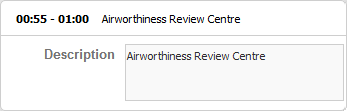 |
| 6. |
Select Reminder, Colour, Client and other relevant details. |
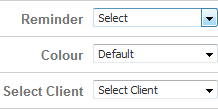 |
| 7. |
Select persons to whom you want to assign this reminder from list. |
 |
| 8. |
Click on the SAVE button to add new event. |
 |
How do I edit event in diary?
| 1. |
Login to your account using the username and password provided. |
|
| 2. |
Hover over the Home tab and Click on the Diary tab. It will open a Calendar in a new window. |
 |
| 3. |
It will show you Calendar as a Week view by default. For changing View type of Calendar, Click on the Day, Month or Year view. |
 |
| 4. |
Click on the Event that you want to edit. |
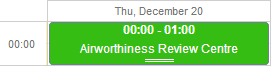 |
| 5. |
It will show you Popup window. Enter Event Name into text box. |
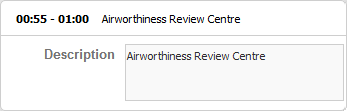 |
| 6. |
Select Reminder, Colour, Client and other relevant details. |
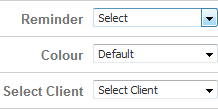 |
| 7. |
Click on the SAVE button to save changes made by you. |
 |
How do I delete event in diary?
| 1. |
Login to your account using the username and password provided. |
|
| 2. |
Hover over the Home tab and Click on the Diary tab. It will open a Calendar in a new window. |
 |
| 3. |
It will show you Calendar as a Week view by default. For changing View type of Calendar, Click on the Day, Month or Year view. |
 |
| 4. |
Click on the Event that you want to delete. |
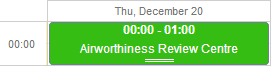 |
| 5. |
It will show you event details into Popup window. |
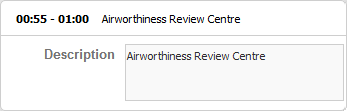 |
| 6. |
Click on the DELETE button. |
 |
| 7. |
It will show you Popup window. Click on the OK button. |
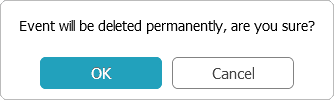 |
|
Note:- If you do not see this option appear it is due to access restrictions for your user account. please contact an administrator.
|


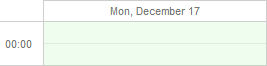
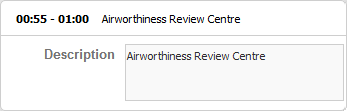
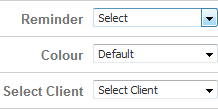




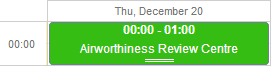
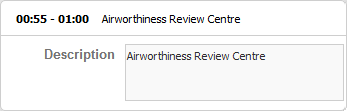
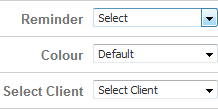



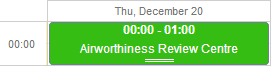
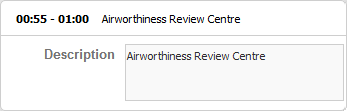

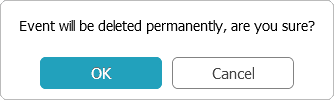
Lauren Partridge
Comments