|
Table of Contents : |
How do I view notes assigned into Task?
| 1. | Login to your account using the username and password provided. | |
| 2. | Hover over the Project Management tab and Click on the Acquisitions and Disposals Centre tab. | 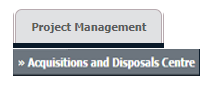 |
| 3. | Go to grid and Click on the view icon. It will open Project in a new window. |  |
| 4. | Select scale from the available options and Select other required details. Note: By default Year scale is selected. |
 |
| 5. | Go to Task where you want to view notes. | 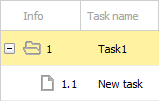 |
| 6. | Go to end of that Task and Click on the note icon. It will show you notes related to that task into Popup. |  |
How do I send notes into Task?
| 1. | Login to your account using the username and password provided. | |
| 2. | Hover over the Project Management tab and Click on the Acquisitions and Disposals Centre tab. | 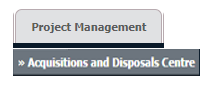 |
| 3. | Go to grid and Click on the view icon. It will open Project in a new window. |  |
| 4. | Select scale from the available options and Select other required details. Note: By default Year scale is selected. |
 |
| 5. | Right Click on the Task where you want to send notes and Click on the Send Notes. | 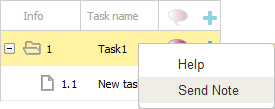 |
| 6. | Select users to whom you would like to send note. | 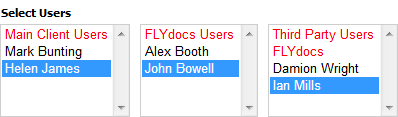 |
| 7. | Enter your Note. | 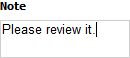 |
| 8. | Click on the Save button to save your new Task. |  |
| Note:- If you do not see this option appear it is due to access restrictions for your user account. please contact an administrator. |
Lauren Partridge
Comments