|
Table of Contents : |
How do I add Landing Gear Sub-Assembly?
| 1. | Login to your account using the username and password provided. | |
| 2. | Hover over on the Fleet Management tab. | 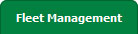 |
| 3. | Hover over the Landing Gear Centre and Click on the Landing Gear Sub-Assembly Fleet tab. |  |
| 4. | Click on the ADD button on the right side of the page. |  |
| 5. | Select Client from the list and other required details. |  |
| 6. | Click on the SAVE button. |  |
| 7. | Popup window will be shown. Click on the OK button. | 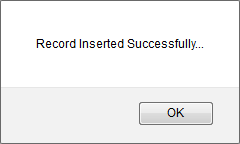 |
How do I edit Landing Gear Sub-Assembly?
| 1. | Login to your account using the username and password provided. | |
| 2. | Hover over on the Fleet Management tab. | 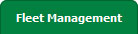 |
| 3. | Hover over the Landing Gear Centre and Click on the Landing Gear Sub-Assembly Fleet tab. |  |
| 4. | Select the record that you want to edit. |  |
| 5. | Click on EDIT button and Modify any of the required fields |  |
| 6. | Select Client from the list and other required details. |  |
| 7. | Click on the SAVE button to update any changes made. |  |
| 8 | Popup window will be shown. Click on the OK button. | 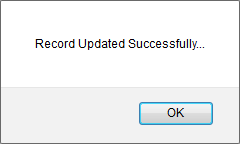 |
How do I archive Landing Gear Sub-Assembly?
| 1. | Login to your account using the username and password provided. | |
| 2. | Hover over on the Fleet Management tab. | 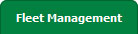 |
| 3. | Hover over the Landing Gear Centre and Click on the Landing Gear Sub-Assembly Fleet tab. |  |
| 4. | Select the record that you want to archive. |  |
| 5. | Click on ARCHIVE button and Modify any of the required fields |  |
| 6. | Popup window will be shown. Click on the OK button. | 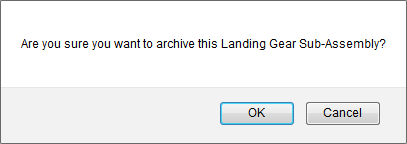 |
| 7. | Popup window will be shown. Click on the OK button. | 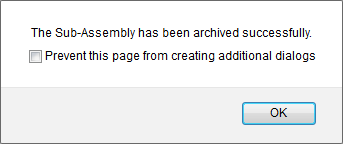 |
|
Note:- If you do not see this option appear it is due to access restrictions for your user account. please contact an administrator. |
Lauren Partridge
Comments