|
Table of Contents : |
How do I add Milestone Templates?
| 1. | Login to your account using the username and password provided. | |
| 2. | Hover over the Masters tab. |  |
| 3. | Hover over the Contract Management and Click on Milestone tab. |  |
| 4. | Select Client, Centre and Other Required field. |  |
| 5. | Select Template Type from list. | 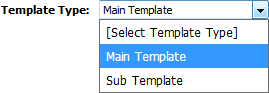 |
| 6. | Select existing Template Type or Create new Template by Selecting Add New Template option from List. | 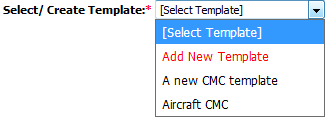 |
| 7. | Click on ADD button. |  |
| 8. | Select Category and Other required fields. |  |
| 9. | Click on SAVE button to add Transaction Document Template. |  |
How do I edit Milestone Templates?
| 1. | Login to your account using the username and password provided. | |
| 2. | Hover over the Masters tab. |  |
| 3. | Hover over the Contract Management and Click on Milestone tab. |  |
| 4. | Select Client, Centre and Other Required field. |  |
| 5. | Select Template Type from list. | 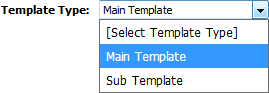 |
| 6. | Click the asset from the grid. The row will become highlighted once selected. |  |
| 7. | Click on EDIT button. |  |
| 8. | Select Category and Other required fields. |  |
| 9. | Once you edit the record Click on SAVE button to save the record. |  |
How do I delete Milestone Templates?
| 1. | Login to your account using the username and password provided. | |
| 2. | Hover over the Masters tab. |  |
| 3. | Hover over the Contract Management and Click on Milestone tab. |  |
| 4. | Select Client, Centre and Other Required field. |  |
| 5. | Click the asset from the grid. The row will become highlighted once selected. |  |
| 6. | Click on DELETE button. |  |
| 7. | It will show you Pop up message to delete Transaction Document Template. Click on OK button. | 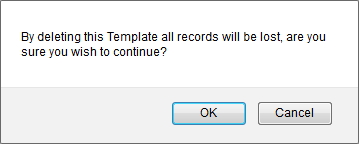 |
|
Note:- If you do not see this option appear it is due to access restrictions for your user account. please contact an administrator. |
Lauren Partridge
Comments