|
Table of Contents : |
How do I add a new row in Current Status?
| 1. | Login to your account using the username and password provided. | |
| 2. | Hover over the Fleet Management tab and Click on Aircraft Centre Tab. | 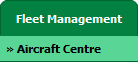 |
| 3. | Scroll down and select record you wish to view. |  |
| 4. | Hover over the Current Status dropdown then Hover over the Structures and Click on the Repairs option. It will open a new window. | 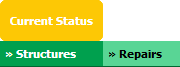 |
| 5. | Click on the ADD button. It will open a new window. |  |
| 6. | We can Add Multiple Rows by insert the number of rows here and Enter for set number of rows you want. |  |
| 7. | Fill the Information that you want. | 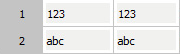 |
| 8. | Click on SAVE Button to add new rows created by you. |  |
| 9. | It will show a popup. Click on OK button. | 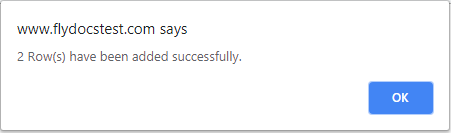 |
How do I add a rows above or below in Current Status?
| 1. | Login to your account using the username and password provided. | |
| 2. | Hover over the Fleet Management tab and Click on Aircraft Centre Tab. | 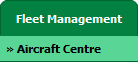 |
| 3. | Scroll down and select record you wish to view. |  |
| 4. | Hover over the Current Status dropdown then Hover over the Structures and Click on the Repairs option. It will open a new window. | 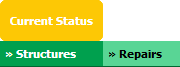 |
| 5. | For creating new row, Right click on the row where you want to add new rows above or below. | 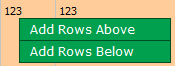 |
| 6. | We can Add Multiple Rows by insert the number of rows here and Enter for set number of rows you want. |  |
| 7. | Fill the Information that you want. | 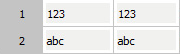 |
| 8. | Click on SAVE Button to add new rows. |  |
| 9. | It will show a popup. Click on OK button. | 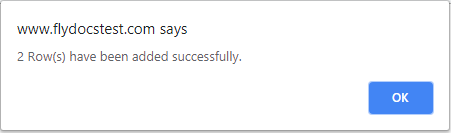 |
How do I edit row in Current Status?
| 1. | Login to your account using the username and password provided. | |
| 2. | Hover over the Fleet Management tab and Click on Aircraft Centre Tab. | 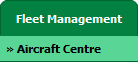 |
| 3. | Scroll down and select record you wish to view. |  |
| 4. | Hover over the Current Status dropdown then Hover over the Structures and Click on the Repairs option. It will open a new window. | 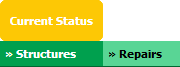 |
| 5. | Right click on row which you wish to Edit and select option Edit Row. | 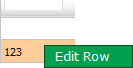 |
| 6. | We can Edit that row by inline option. | 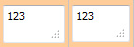 |
| 7. | Click on save image at the right side end of row for save update that you make. |  |
| 8. | It will show a popup. Click on OK button. | 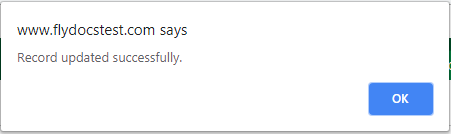 |
How do I delete a cell in Current Status?
| 1. | Login to your account using the username and password provided. | |
| 2. | Hover over the Fleet Management tab and Click on Aircraft Centre Tab. | 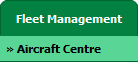 |
| 3. | Scroll down and select record you wish to view. |  |
| 4. | Hover over the Current Status dropdown then Hover over the Structures and Click on the Repairs option. It will open a new window. | 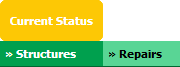 |
| 5. | Right click on cell which you wish to Delete and select option Delete Cell. | 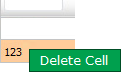 |
| 6. | It will show you confirmation popup window. Click on the OK button. | 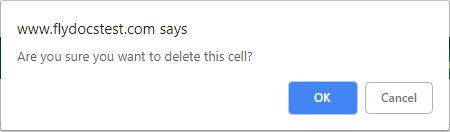 |
| 7. | It will show you a popup message. Click on OK button. | 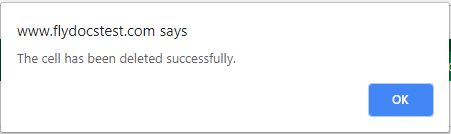 |
How do I delete row in Current Status?
| 1. | Login to your account using the username and password provided. | |
| 2. | Hover over the Fleet Management tab and Click on Aircraft Centre Tab. | 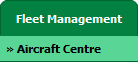 |
| 3. | Scroll down and select record you wish to view. |  |
| 4. | Hover over the Current Status dropdown then Hover over the Structures and Click on the Repairs option. It will open a new window. | 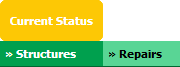 |
| 5. | Right click on row which you wish to Delete and select option Delete Row. | 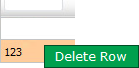 |
| 6. | It will show confirmation popup message. Click on OK button. | 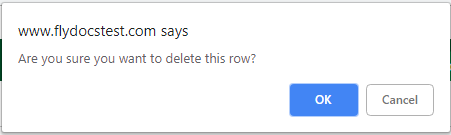 |
| 7. | It will show a popup message. Click on OK button. | 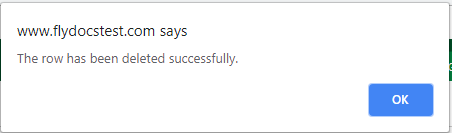 |
| 8. | Then selected row which you have deleted will be marked by line. | 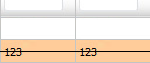 |
How do I copy row in Current Status?
| 1. | Login to your account using the username and password provided. | |
| 2. | Hover over the Fleet Management tab and Click on Aircraft Centre Tab. | 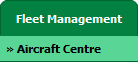 |
| 3. | Scroll down and select record you wish to view. |  |
| 4. | Hover over the Current Status dropdown then Hover over the Structures and Click on the Repairs option. It will open a new window. | 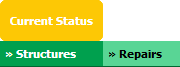 |
| 5. | Right click on row which you wish to Copy and select option Copy Row. It will open new window. | 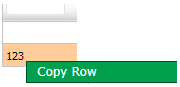 |
| 6. | Enter the numbers of rows you want to copy. |  |
| 7. | Click on COPY ROWS button. | 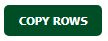 |
| 8. | Click on SAVE button to copy rows. | 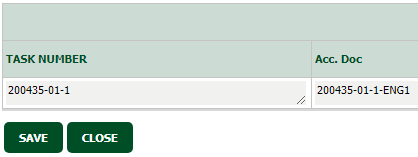 |
| 9. | It will open a popup window. Click on OK button. | 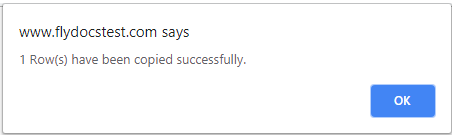 |
How do I add flag to row in Current Status?
| 1. | Login to your account using the username and password provided. | |
| 2. | Hover over the Fleet Management tab and Click on Aircraft Centre Tab. | 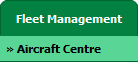 |
| 3. | Scroll down and select record you wish to view. |  |
| 4. | Hover over the Current Status dropdown then Hover over the Structures and Click on the Repairs option. It will open a new window. | 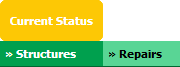 |
| 5. | Right click on row which you wish to add Flag. | 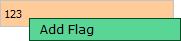 |
| 6. | It will show confirmation popup message. Click on OK button. | 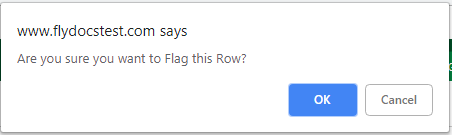 |
| 7. | It will show a popup message. Click on OK button. | 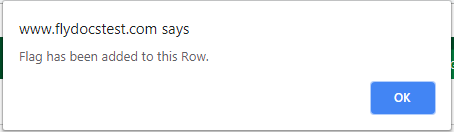 |
Lauren Partridge
Comments