|
Table of Contents : |
| 1. | Login to your account using the username and password provided. | |
| 2. | Hover over Asset Management Centre and Click on Monthly Reporting tab. |  |
| 3. | Go to Manage By field and Select Manage By Asset from List. | 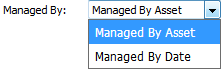 |
| 4. | Select the Client for which you want to view document and Click on View icon. It will open new window. | 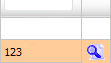 |
| 5. | Click the asset from the grid and Click on view icon. It will open new window. | 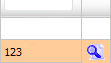 |
| 6. | Click on the UPLOAD DOCUMENTS button. Selecting this button will open a popup window. | 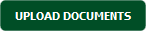 |
| 7. | Click the 'Group' name (the document type) of which the new documents are associated to. |  |
| 8. | Click on the green icon to access your computer and then select the required files. Use the CTRL key on your keyboard to select multiple files - up to 50 can be selected per upload! Note: Each file must be below 20MB. |
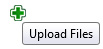 |
| 9. | After selecting the required files, click the 'UPLOAD' button to begin the upload process. |  |
|
Note:- If you do not see this option appear it is due to access restrictions for your user account. please contact an administrator. |
Lauren Partridge
Comments