|
Table of Contents : |
How do I resize Document Preview in Mixed View?
| 1. | Login to your account using the username and password provided. | |
| 2. | Hover over Asset Management Centre and Click on Monthly Reporting tab. |  |
| 3. | Go to Manage By field and Select Manage By Asset from List. | 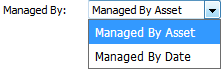 |
| 4. | Select the Client for which you want to view document and Click on View icon. It will open new window. | 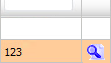 |
| 5. | Click the asset from the grid and Click on view icon. It will open new window. | 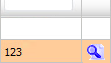 |
| 6. | Select View Type to Mixed View. It will load Mixed View in same window. | 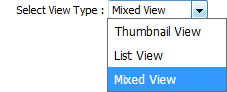 |
| 7. | Go to right corner of Document Preview section and click on resize icon. It will hide Document History, Review Management and Other sections. It will show you document in big size. |  |
| 8. | To make Document Preview in original size, Click on resize icon again. It will make Document Preview to default view. |  |
|
Note:- If you do not see this option appear it is due to access restrictions for your user account. please contact an administrator. |
Lauren Partridge
Comments