|
Table of Contents : |
How do I move all documents within the client and their Sub Clients in CS?
| 1. | Login to your account using the username and password provided. | |
| 2. | Hover over the Fleet Management tab then Hover over the Engine Centre tab and Click on Engine Fleet Status tab. | 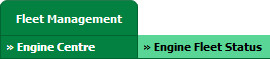 |
| 3. | Scroll down and select record you wish to view. |  |
| 4. | Hover over Current Status and Select any tab from dropdown. It will open new window. | 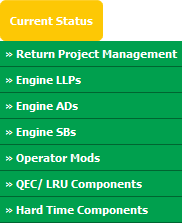 |
| 5. | Click on view icon of row for view inner documents. It will open new window. |  |
| 6. | In the new window, Select All pages option. |  |
| 7. | All documents are selected. |  |
| 8. | Select required Client from the list and other required fields. |  |
| 9. | Hover over the Manage Documents drop down and Click on Move option. It will open new window. | 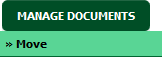 |
| 10. | Select one or multiple row where you want to move the document. Note: 1. You can select All rows at once with the available options of selecting "All Pages"(For all rows of that particular section) and "Current Page"(For all rows of the current Page only) 2. User can select the Rows using Shift Keys of Keyboard as well. |
 |
| 11. | Click on the MOVE button. |  |
| 12. | After clicking on Move button, If same filename document is already present then it will show a pop-up message. If you still want to continue the move process then click on OK button, then the move process will be done. | 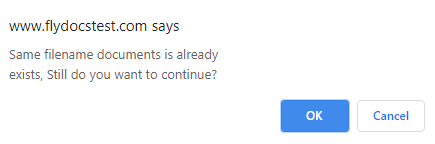 |
| 13. | It will show you pop-up. Click on OK button. | 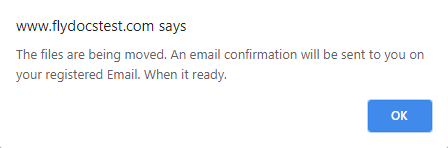 |
Lauren Partridge
Comments