|
Table of Contents : |
How do I Attach documents from CS to CS?
| 1. | Login to your account using the username and password provided. | |
| 2. | Hover over the Fleet Management tab then Hover over the Engine Centre tab and Click on Engine Fleet Status tab. | 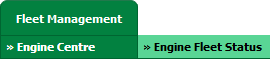 |
| 3. | Scroll down and select record you wish to view. |  |
| 4. | Hover over Current Status and Select any tab from dropdown. It will open new window. | 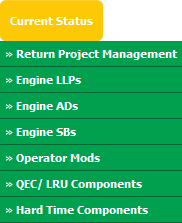 |
| 5. | Click on view icon of row for view inner documents. It will open new window. |  |
| 6. | In the new popup window, select documents that you want to attach. |  |
| 7. | Select required Attach Type from the list and other required fields. Note : Attach/Move path ribbon will not get auto reset after the documents gets attached. |
 |
| 8. | Hover over the Manage Documents dropdown and Click on Attach option. It will open new window. | 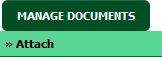 |
| 9. | At the new window you have a list of rows available into grid. Select one or more row where you want to attach document. Note: 1. You can select All rows at once with the available options of selecting "All Pages"(For all rows of that particular section) and "Current Page"(For all rows of the current Page only). 2. User can select the Rows using Shift Keys of Keyboard as well. 3. We can select the Current Page/All Pages for the filtered rows as well. |
 |
| 10. | Click on ATTACH button. |  |
| 11. | After clicking on Attach button, If same filename document is already present then it will show a pop-up message. If you still want to continue the Attachment process then click on OK button, then the attach process will be done. | 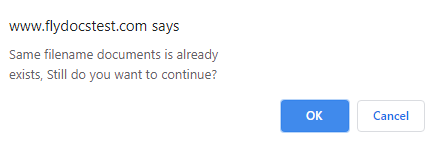 |
| 12. | It will show you a popup message. Click on OK button. | 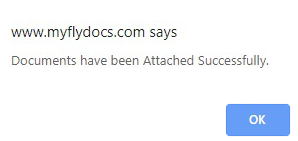 |
| Note:- If you do not see this option appear it is due to access restrictions for your user account. please contact an administrator. Note: Documents will get attached to their respective Document Groups only. |
Lauren Partridge
Comments