|
Table of Contents : |
How do I upload a documents in CS to MMD at the same time?
| 1. | Login to your account using the username and password provided. | |
| 2. | Hover over the Fleet Management tab then Hover over the Engine Centre tab and Click on Engine Fleet Status tab. | 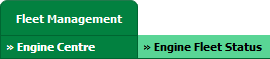 |
| 3. | Select any record from the grid. |  |
| 4. | Hover over Current Status and Select any tab from dropdown. It will open new window. | 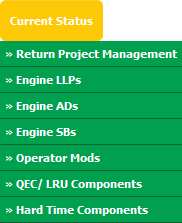 |
| 5. | In a new window, Click on the view icon for required row (located on the right hand side of the grid). It will open a new window. |  |
| 6. | In a new window, Click on the UPLOAD DOCUMENTS button. It will open a popup window. | 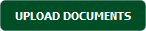 |
| 7. | In a popup window, Select the Group from the dropdown (Document Type) of which the new document are associated too. |  |
| 8. | Select Upload Options. | 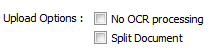 |
| 9. | Select the field from the "Link to Master Documents" dropdown list. Note: This document will be visible to selected CS Document group and MMD Folder. |
 |
| 10. | Click on add button to add document that you want to replace. Note: Each file must be below 20MB. |
 |
| 11. | Locate your document from Inventory. |  |
| 12. | Click on Upload Button to Upload document. |  |
Lauren Partridge
Comments