|
Table of Contents : |
How do I use subject feature into Notes?
| 1. | Login to your account using the username and password provided. | |
| 2. | Hover over the Fleet Management tab and Click on the Landing Gear Centre tab. | 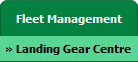 |
| 3. | Scroll down and select record you wish to view. |  |
| 4. | Hover over the Current Status dropdown and Select any tab from dropdown. It will open a new window. | 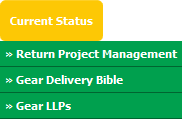 |
| 5. | Go to row whose work status is Open Query and Click on the view icon to end of that row, It will open new window. |  |
| 6. | Go to the bottom of the page for "Internal Notes" then Select the required user(s) from the selection box. Note: Use the CTRL key on your keyboard to select multiple users. |
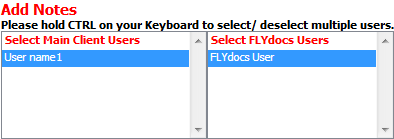 |
| 7. | Select the user(s) to whom you want to assign responsibility for the note. | 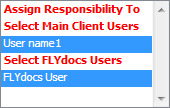 |
| 8. | Select Open Queries Subject from the list and other relevant details. Note: “Select Subject” option is only visible for the Open Query work statuses only. |
 |
| 9. | Click on the 'SAVE INTERNAL NOTES' button. Note: Your message will appear in the recipient FLYdocs 'Inbox' page. |
 |
|
Note:- If you do not see this option appear it is due to access restrictions for your user account. please contact an administrator. |
Lauren Partridge
Comments