|
Table of Contents : |
| 1. | Login to your account using the username and password provided. | |
| 2. | Hover over the Fleet Management tab and Click on APU Centre Tab. | 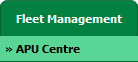 |
| 3. | Scroll down and select record you wish to view. |  |
| 4. | Hover over Current Status and Select any tab from dropdown. It will open new window. | 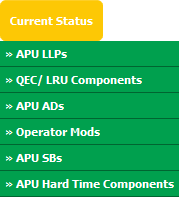 |
| 5. | Click on view icon of row to view inner documents. It will open new window. |  |
| 6. | In the new window, Select documents that you want to copy. |  |
| 7. | Select required Attach Type from the list and other required fields. |  |
| 8. | Hover over the Manage Documents dropdown and Click on Copy option. It will open new window. | 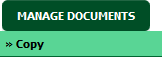 |
| 9. | Select one or multiple rows in which you want to copy document. |  |
| 10. | Click on the COPY button. |  |
| 11. | After clicking on Copy button, If same filename document is already present then it will show a pop-up message. If you still want to continue the copy process then click on OK button, then the copy process will be done. | 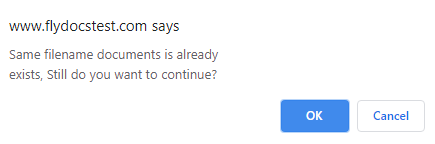 |
| 12. | It will show you Popup window. Click on the OK button. | 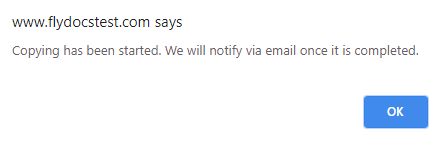 |
Lauren Partridge
Comments