How do I add FLYdocs Template?
| 1. | Login to your account using the username and password provided. | |
| 2. | Hover over the Fleet Management tab and Click on Propeller Centre Tab. | 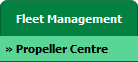 |
| 3. | Scroll down and select record from the grid. |  |
| 4. | Hover over Current Status and Select any tab from dropdown. It will open new window. | 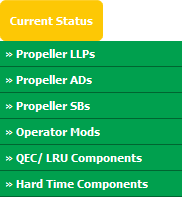 |
| 5. | Select asset from the grid. The row will become highlighted once selected and Click on View icon. It will open in a new window. | 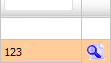 |
| 6. | In a new window, Select View Type from the list. By default Thumbnail view loaded. | 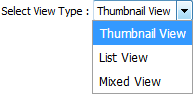 |
| 7. | Hover over the Manage Documents dropdown and Click on the Add FLYdocs template option. It will open a new window. | 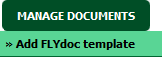 |
| 8. | Select Template Type, Template Group and Document Group from List and Fill other relevant details. | 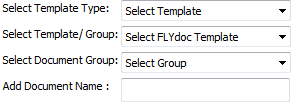 |
| 9. | Click on CREATE button. It will open new window. |  |
| 10. | Fill the required details mention in template and Click on SAVE button to save your changes. |  |
| 11. | It will show you Popup window. Click on the OK button. | 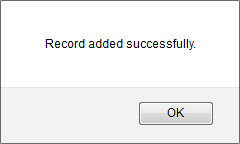 |
How do I edit FLYdocs Template?
| 1. | Login to your account using the username and password provided. | |
| 2. | Hover over the Fleet Management tab and Click on Propeller Centre Tab. | 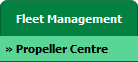 |
| 3. | Scroll down and select record from the grid. |  |
| 4. | Hover over Current Status and Select any tab from dropdown. It will open new window. | 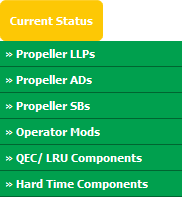 |
| 5. | Select asset from the grid. The row will become highlighted once selected and Click on View icon. It will open in a new window. | 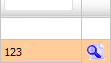 |
| 6. | In a new window, Select View Type from the list. By default Thumbnail view loaded. | 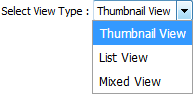 |
| 7. | Click on the template name for which you want to edit FLYdocs Template. It will open new window. | 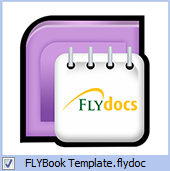 |
| 8. | Fill the required details mention in template and Click on SAVE button to save your changes. |  |
| 9. | It will show you Popup window. Click on the OK button. | 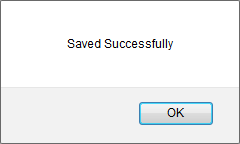 |
How do I delete FLYdocs Template?
| 1. | Login to your account using the username and password provided. | |
| 2. | Hover over the Fleet Management tab and Click on Propeller Centre Tab. | 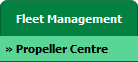 |
| 3. | Scroll down and select record from the grid. |  |
| 4. | Hover over Current Status and Select any tab from dropdown. It will open new window. | 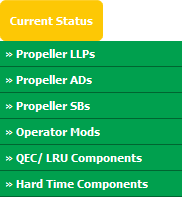 |
| 5. | Select asset from the grid. The row will become highlighted once selected and Click on View icon. It will open in a new window. | 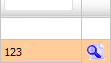 |
| 6. | In a new window, Select View Type from the list. By default Thumbnail view loaded. | 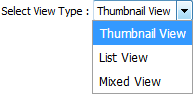 |
| 7. | Go to Template section and Tick the Tick box in front of template name. | 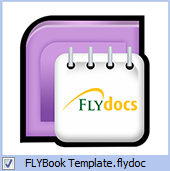 |
| 8. | Hover over Manage Documents dropdown and Click on the Delete option. | 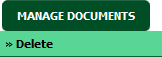 |
| 9. | It will show you Popup window. Click on the OK button. | 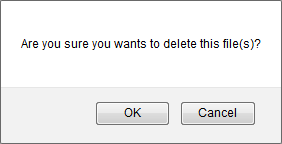 |
| 10. | It will show you Popup window. Click on the OK button. | 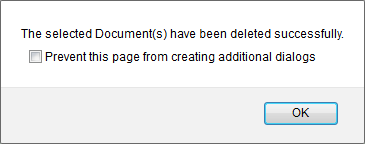 |
How do I print FLYdocs Template?
| 1. | Login to your account using the username and password provided. | |
| 2. | Hover over the Fleet Management tab and Click on Propeller Centre Tab. | 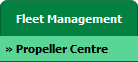 |
| 3. | Scroll down and select record from the grid. |  |
| 4. | Hover over Current Status and Select any tab from dropdown. It will open new window. | 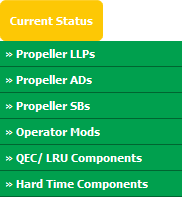 |
| 5. | Select asset from the grid. The row will become highlighted once selected and Click on View icon. It will open in a new window. | 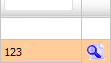 |
| 7. | In a new window, Select View Type from the list. By default Thumbnail view loaded. | 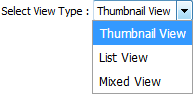 |
| 8. | Click on template name for which you want to print FLYdocs Template. It will open new window. | 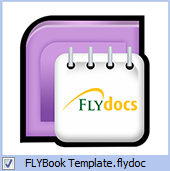 |
| 9. | Click on PRINT button. It will open new window. Select respective Printer and Click on PRINT button again. It will print FLYdocs Template. Note: PRINT button will enable, If it is signed by user. |
 |
How do I download FLYdocs Template?
| 1. | Login to your account using the username and password provided. | |
| 2. | Hover over the Fleet Management tab and Click on Propeller Centre Tab. | 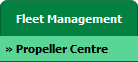 |
| 3. | Scroll down and select record from the grid. |  |
| 4. | Hover over Current Status and Select any tab from dropdown. It will open new window. | 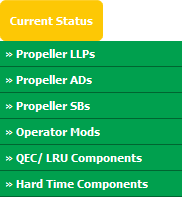 |
| 5. | Select asset from the grid. The row will become highlighted once selected and Click on View icon. It will open in a new window. | 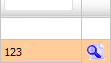 |
| 6. | In a new window, Select View Type from the list. By default Thumbnail view loaded. | 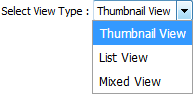 |
| 7. | Click on template name for which you want to download FLYdocs Template. It will open new window. | 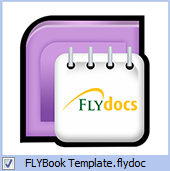 |
| 8. | Click on DOWNLOAD button. |  |
| 9. | It will show you Popup asking whether you want to open or save file. |  |
How do I view Field Audit Trail?
| 1. | Login to your account using the username and password provided. | |
| 2. | Hover over the Fleet Management tab and Click on Propeller Centre Tab. | 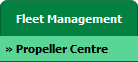 |
| 3. | Scroll down and select record from the grid. |  |
| 4. | Hover over Current Status and Select any tab from dropdown. It will open new window. | 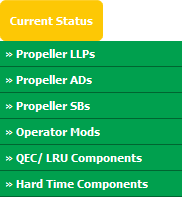 |
| 5. | Select asset from the grid. The row will become highlighted once selected and Click on View icon. It will open in a new window. | 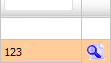 |
| 6. | In a new window, Select View Type from the list. By default Thumbnail view loaded. | 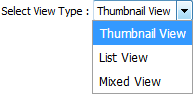 |
| 7. | Click on the template name for which you want to view field audit trail. It will open that template in a new window. | 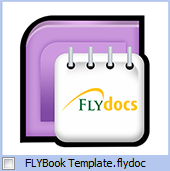 |
| 8. | Go to any field of that template. It will enable FIELD AUDIT TRAIL button. |  |
| 9. | Click on FIELD AUDIT TRAIL button. It will open Audit Trail of that field in new window. | 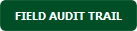 |
How do I copy FLYdocs Template?
| 1. | Login to your account using the username and password provided. | |
| 2. | Hover over the Fleet Management tab and Click on Propeller Centre Tab. | 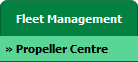 |
| 3. | Scroll down and select record from the grid. |  |
| 4. | Hover over Current Status and Select any tab from dropdown. It will open new window. | 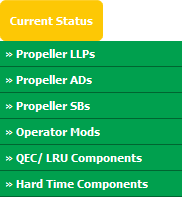 |
| 5. | Select asset from the grid. The row will become highlighted once selected and Click on View icon. It will open in a new window. | 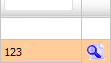 |
| 6. | In a new window, Select View Type from the list. By default Thumbnail view loaded. | 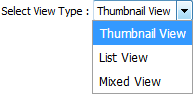 |
| 7. | Go to Template Section and Click on template Name which you want to copy. It will open that template in a new window. | 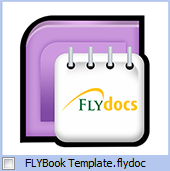 |
| 8. | Click on COPY button. It will open new window. |  |
| 9. | Select Group where you want to create copy of current template. |  |
| 10. | Click on CREATE button. It will open new window. |  |
| 11. | It will show you Popup window. Click on the OK button. | 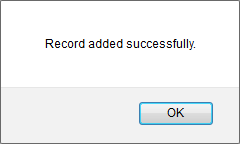 |
How do I export FLYdocs Template?
| 1. | Login to your account using the username and password provided. | |
| 2. | Hover over the Fleet Management tab and Click on Propeller Centre Tab. | 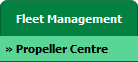 |
| 3. | Scroll down and select record from the grid. |  |
| 4. | Hover over Current Status and Select any tab from dropdown. It will open new window. | 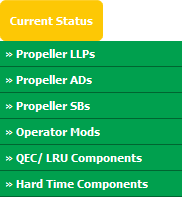 |
| 5. | Select asset from the grid. The row will become highlighted once selected and Click on View icon. It will open in a new window. | 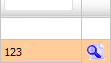 |
| 6. | In a new window, Select View Type from the list. By default Thumbnail view loaded. | 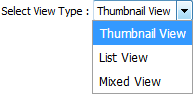 |
| 7. | Go to Template Section and Click on template name which you want to export. It will open that template in a new window. | 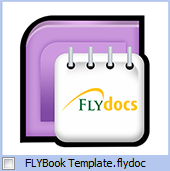 |
| 8. | Click on EXPORT button. |  |
| 9. | It will show you Popup asking whether you want to open or save file. |  |
How do I add my Signature to FLYdocs Template?
| 1. | Login to your account using the username and password provided. | |
| 2. | Hover over the Fleet Management tab and Click on Propeller Centre Tab. | 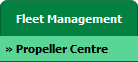 |
| 3. | Scroll down and select record from the grid. |  |
| 4. | Hover over Current Status and Select any tab from dropdown. It will open new window. | 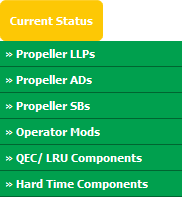 |
| 5. | Select asset from the grid. The row will become highlighted once selected and Click on View icon. It will open in a new window. | 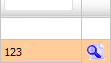 |
| 7. | In a new window, Select View Type from the list. By default Thumbnail view loaded. | 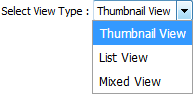 |
| 8. | Click on template name for which you want to print FLYdocs Template. It will open new window. | 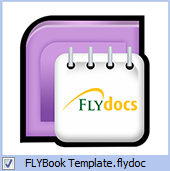 |
| 9. | Once you open a Template, Click on the SIGNATURE button. It will open pop up window. Note: You can view SIGNATURE button If you have permission to do FLYSign. |
 |
| 10. | Login to your account using the username and password provided. | 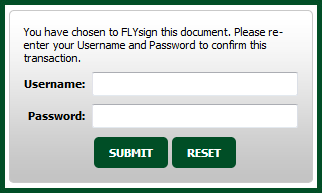 |
| 11. | It will show you Popup window. Click on the OK button. | 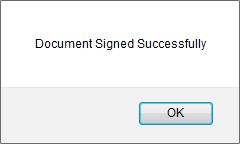 |
How do I undo my Signature to FLYdocs Template?
| 1. | Login to your account using the username and password provided. | |
| 2. | Hover over the Fleet Management tab and Click on Propeller Centre Tab. | 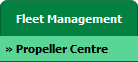 |
| 3. | Scroll down and select record from the grid. |  |
| 4. | Hover over Current Status and Select any tab from dropdown. It will open new window. | 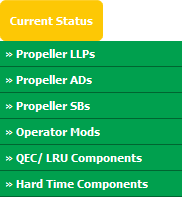 |
| 5. | Select asset from the grid. The row will become highlighted once selected and Click on View icon. It will open in a new window. | 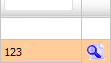 |
| 6. | In a new window, Select View Type from the list. By default Thumbnail view loaded. | 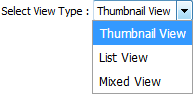 |
| 7. | Click on template name for which you want to print FLYdocs Template. It will open new window. | 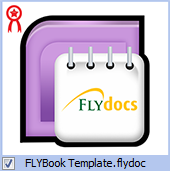 |
| 8. | Click on the UNDO SIGNATURES button. It will open new window. | 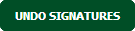 |
| 9. | It will show you Popup window. Click on the OK button. | 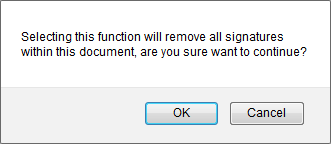 |
| 10. | It will show you Popup window. Click on the OK button. | 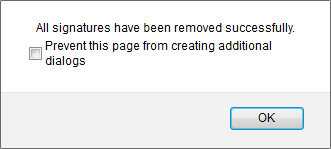 |
How do I view Field Update Report?
| 1. | Login to your account using the username and password provided. | |
| 2. | Hover over the Fleet Management tab and Click on Propeller Centre Tab. | 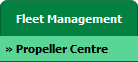 |
| 3. | Scroll down and select record from the grid. |  |
| 4. | Hover over Current Status and Select any tab from dropdown. It will open new window. | 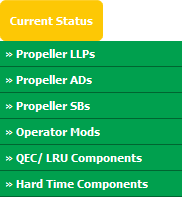 |
| 5. | Select asset from the grid. The row will become highlighted once selected and Click on View icon. It will open in a new window. | 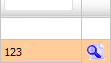 |
| 6. | In a new window, Select View Type from the list. By default Thumbnail view loaded. | 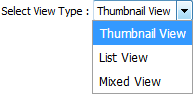 |
| 7. | Click on template name for which you want to print FLYdocs Template. It will open new window. | 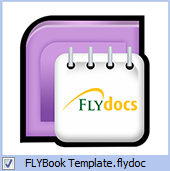 |
| 8. | Click on the FIELD UPDATE REPORT button. It will open Field Update Report in a new window. | 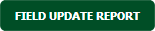 |
Lauren Partridge
Comments