|
Table of Contents : |
How do I transfer Internal Notes?
|
How do I transfer Client Notes?
|
Note:- If you do not see this option appear it is due to access restrictions for your user account. please contact an administrator.
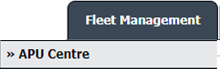

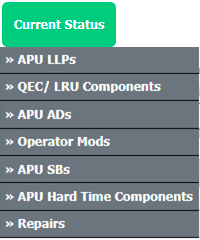
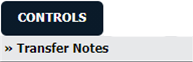
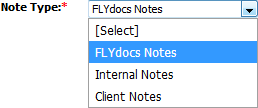
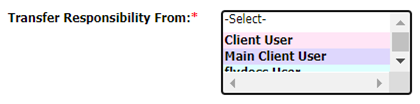
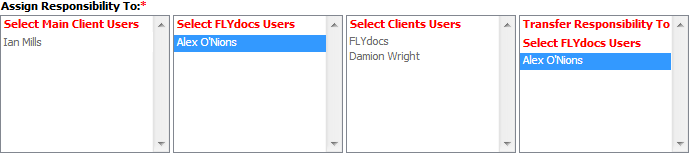
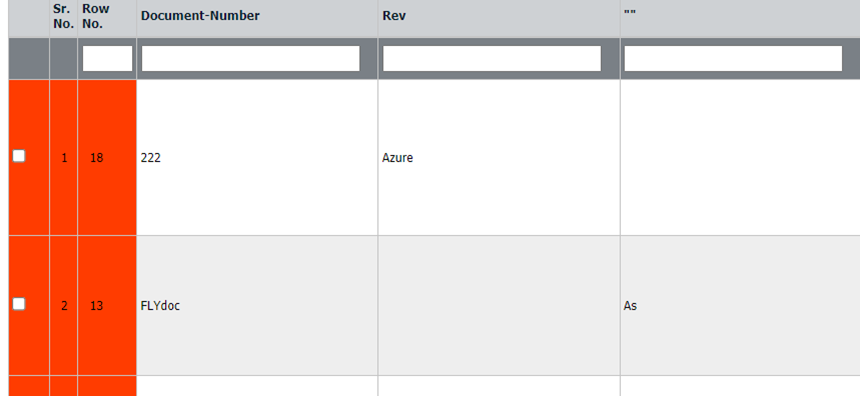
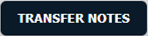
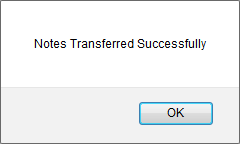
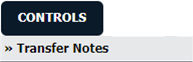
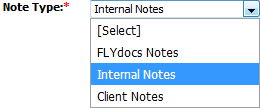
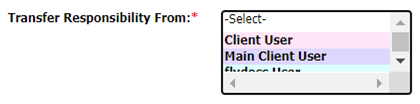
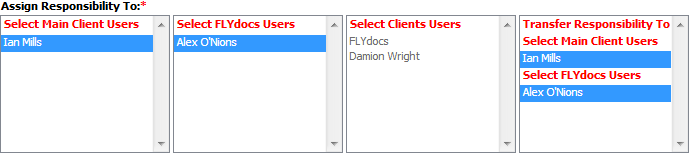
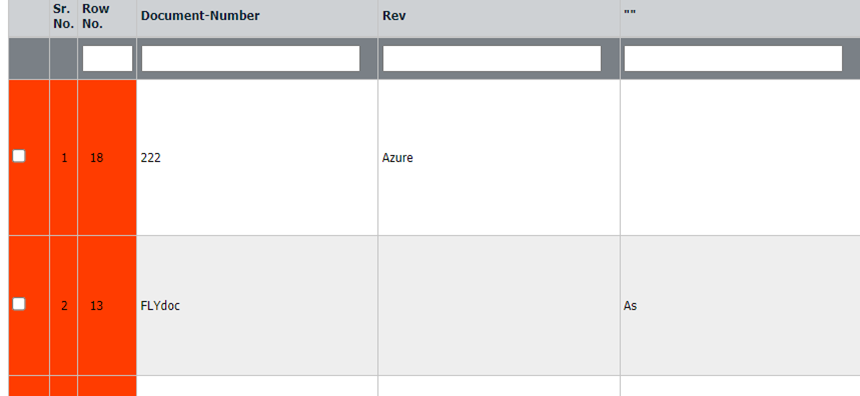
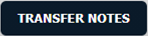
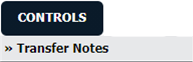
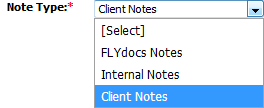
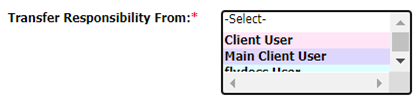
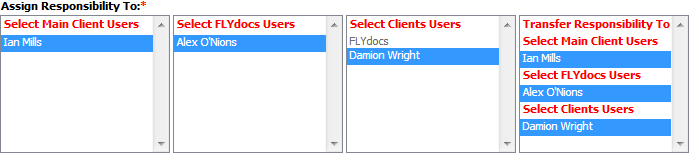
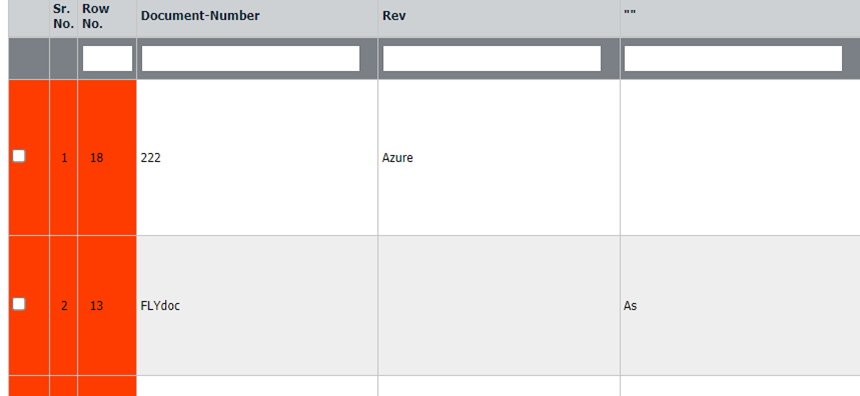
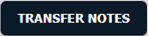
Lauren Partridge
Comments