|
|
How do I Export Current Status Master Report?
|
|
How do I view separate chart based on Various CS Tabs?
|
|
How do I print Dashboard Analytics in Current Status Master Report?
|
|
How do I export Dashboard Analytics in Current Status Master Report?
|
|
How do I export various charts based on Current Approval Status along with Dashboard Analytics?
|
Note:- If you do not see this option appear it is due to access restrictions for your user account. please contact an administrator.
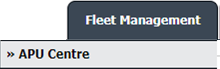

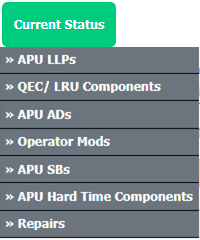


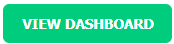



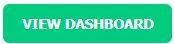


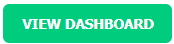


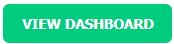






Lauren Partridge
Comments