|
Table of Contents : |
How do I Compile Files of delivery Binder in Aircraft Centre?
| 1. | Login to your account using the username and password provided. | |
| 2. | Hover over the Fleet Management tab and Click on the Aircraft Centre tab. | 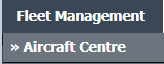 |
| 3. | Scroll down and select asset you wish to view. |  |
| 4. | Hover over the Current Status dropdown. | 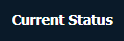 |
| 5. | Hover over the Delivery Bible/Delivery Binder/Records Library/Tech Link. | 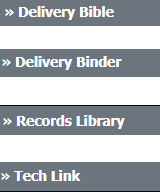 |
| 6. | Click on any tab that you want to open. It will open new window. | 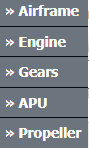 |
| 7. | Select the COMPILE FILES button. It will open new window. | 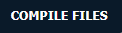 |
| 8. | Select either Use Print Headers to name folders downloaded from CS or Use Row Number to name folders downloaded from CS option. Note : 1. If "Use Print Headers to name folders downloaded from CS" has been selected, check step 9 for additional option. 2. If "user Row Number to name folders downloaded from CS" has been selected, you can skip step 9. |
 |
| 9. | Check/Uncheck the checkbox to Convert Filenames as Folder Name. |  |
| 10. | Select Output file option, Either you want to download Output file as a single PDF or Output file as a merged PDF. |  |
| 11. | Select work status that you want to exclude from Current Status. Note: This should be left as blank if you want all of the data. |
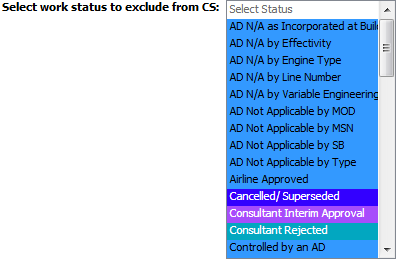 |
| 12. | Select which documents should be included in the export by selecting which document statuses should be included. |  |
| 13. | Select which categories should be included in the download |  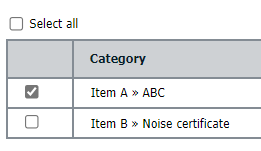 |
| 14. | Select SUBMIT to start the compilation download. It will show you pop up message. |  |
| 15. | It will show you Popup window. Click on the OK button. | 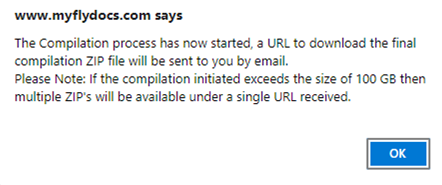 |
| Note:- If you do not see this option appear it is due to access restrictions for your user account. please contact an administrator. |
Lauren Partridge
Comments