|
Table of Contents : |
| 1. | Login to your account using the username and password provided. | |
| 2. | Hover over the Fleet Management tab and Click on Aircraft Centre Tab. | 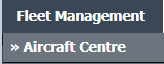 |
| 3. | Select the Aircraft you would like to view by clicking on the row in the table. The row will become highlighted once selected. |  |
| 4. | Hover over Current Status drop down. | 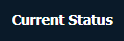 |
| 5. | Hover over the Delivery Bible/Delivery Binder/Records Library/Tech Link. | 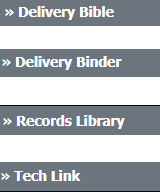 |
| 6. | Click on any tab that you want to open. It will open new window. | 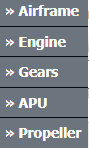 |
| 7. | Right Click on the row you wish to Manage the Hyperlink option. It will open new window. | 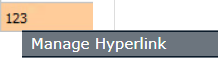 |
| 8. | Select Hyperlink option to Yes and Set Path for Hyperlink by selecting values from lists. | 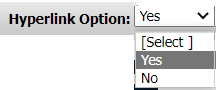 |
| 9. | Click on the SAVE button. |  |
| 1. | Login to your account using the username and password provided. | |
| 2. | Hover over the Fleet Management tab and Click on Aircraft Centre Tab. | 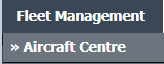 |
| 3. | Select the Aircraft you would like to view by clicking on the row in the table. The row will become highlighted once selected. |  |
| 4. | Hover over Current Status drop down. | 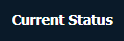 |
| 5. | Hover over the Delivery Bible/Delivery Binder/Records Library/Tech Link. | 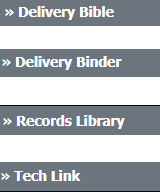 |
| 6. | Click on any tab that you want to open. It will open new window. | 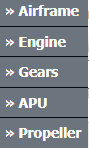 |
| 7. | Right Click on the row you wish to Manage the Hyperlink for. It will open new window. | 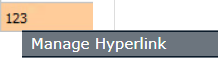 |
| 8. | Select Hyperlink option to No from list. | 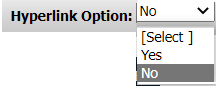 |
| 9. | Input the Hyperlink information required and click on the SAVE button. |  |
Lauren Partridge
Comments