|
Table of Contents : |
How do I copy Asset History from Aircraft Centre to Other Centres(Engine, APU and Landing Gear centres)?
| 1. | Login to your account using the username and password provided. | |
| 2. | Hover over the Fleet Management tab and Click on Aircraft Centre Tab. | 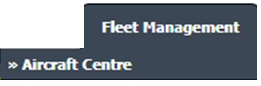 |
| 3. | Select the Asset for which you want to assign Asset History. |  |
| 4. | Click on the ASSET HISTORY button. It will open the Asset History page in a new window. | 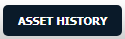 |
| 5. | Select the record from the grid. |  |
| 6. | Click on the TITLED ASSEMBLIES button. It will open in a new window. | 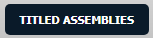 |
| 7. | Click on the COPY button. It will open in a new window. |  |
| 8. | In a new window, select the Details field option. Note: Once the COPY window is open, all centre and it's an asset will load automatically. Then a user can load data as per the requirement. |
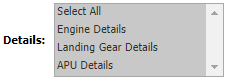 |
| 9. | Click on the Load button. It will Load data in the Grid. |  |
| 10. | Tick the checkbox for which you want to copy data. Note: The details will be copied to the required titled assembly's asset history with the Operator Name. In the required assembly itself, data is updated. |
 |
| 11. | Click on the COPY button. It will open a popup window. |  |
| 12. | Click on the ok button. Note: If the Asset History of a particular titled assembly is already added then this entry is not allowed to copy. |
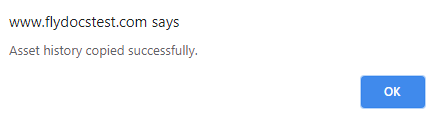 |
| Note:- This functionality will work the same for Archived and Non-Archived aircraft as well. |
Lauren Partridge
Comments