|
Table of Contents : |
How do I active/inactive Return Conditions?
| 1. | Login to your account using the username and password provided. | |
| 2. | Hover over the Fleet Management tab and Click on Aircraft Centre Tab. | 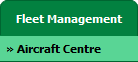 |
| 3. | Select the record for which you want to assign Asset History. |  |
| 4. | Click on the ASSET HISTORY button. It will open Asset History page in a new window. | 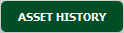 |
| 5. | Select the record that shows activate icon under Activate Return Condition column. | 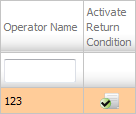 |
| 6. | Click on RETURN CONDITIONS button. It will open Return Conditions in a new window. | 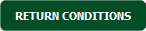 |
| 7. | Go to Active/Inactive column in grid section. Tick the Tickbox to Activate/Inactivate Return conditions for that row. | 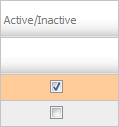 |
| 8. | Click on SAVE button to save your changes. |  |
| Note:- If you do not see this option appear it is due to access restrictions for your user account. please contact an administrator. |
Lauren Partridge
Comments