|
Table of Contents : |
| 1. | Login to your account using the username and password provided. | |
| 2. | Hover over the Fleet Management tab and Click on Landing Gear Centre Tab. | 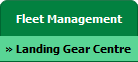 |
| 3. | Select the record for which you want to assign Asset History. |  |
| 4. | Click on the Asset History button. It will open Asset History page in a new window. | 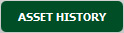 |
| 5. | Select the record that shows activate icon under Activate Return Condition column. | 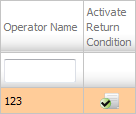 |
| 6. | Click on RETURN CONDITIONS button. It will open Return Conditions in a new window. | 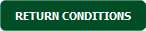 |
| 7. | Click on AUDIT TRAIL button. It will open Audit Trail in a new window. | 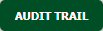 |
| 1. | Login to your account using the username and password provided. | |
| 2. | Hover over the Fleet Management tab and Click on Landing Gear Centre Tab. | 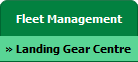 |
| 3. | Select the record for which you want to assign Asset History. |  |
| 4. | Click on the Asset History button. It will open Asset History page in a new window. | 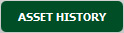 |
| 5. | Select the record that shows activate icon under Activate Return Condition column. | 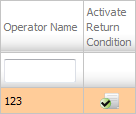 |
| 6. | Click on RETURN CONDITIONS button. It will open Return Conditions in a new window. | 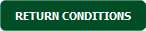 |
| 7. | Click on AUDIT TRAIL button. It will open Audit Trail in a new window. | 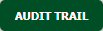 |
| 8. | Select filter types to filter Audit Trail Report. Like filter by keyword, filter by operations, filter by date etc. | 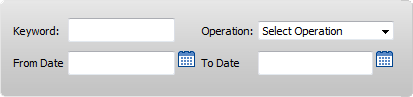 |
| 9. | Click on FILTER button to filter Audit Trail report. It will show filtered data into grid. |  |
|
Note:- If you do not see this option appear it is due to access restrictions for your user account. please contact an administrator. |
Lauren Partridge
Comments