How do I merge documents?
| 1. |
Login to your account using the username and password provided. |
|
| 2. |
Hover over the Fleet Management tab. |
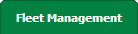 |
| 3. |
Hover over the Maintenance Control Centre tab and Click on the Manage By Date tab. |
 |
| 4. |
Select any centre tab that you want to open like Aircraft Centre, Engine Centre, etc. |
 |
| 5. |
Click on SEARCH button. |
 |
| 6. |
Enter Keyword that you want to search. |
 |
| 7. |
Select Client, Tag Type and Aircraft from list. |
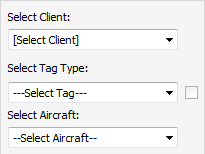 |
| 8. |
Enter From date and To date in text box. |
 |
| 9. |
Click on SEARCH button. It will show you multiple results in bottom section. |
 |
| 10. |
To Merge documents, Select two or more than two documents by ticking tick box shown in front of title of that document. |
 |
| 11. |
Hover over the Manage Documents dropdown and Click on Merge option. It will open new window. |
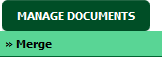 |
| 12. |
Enter file Name that you want to give to document. |
 |
| 13. |
Click on MERGE FILES button. |
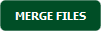 |
| 14. |
It will show you Popup asking whether you want to open or save file. |
 |
How do I download split documents to PC?
| 1. |
Login to your account using the username and password provided. |
|
| 2. |
Hover over the Fleet Management tab. |
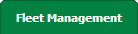 |
| 3. |
Hover over the Maintenance Control Centre tab and Click on the Manage By Date tab. |
 |
| 4. |
Select any centre tab that you want to open like Aircraft Centre, Engine Centre, etc. |
 |
| 5. |
Click on SEARCH button. |
 |
| 6. |
Enter Keyword that you want to search. |
 |
| 7. |
Select Client, Tag Type and Aircraft from list. |
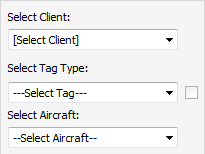 |
| 8. |
Enter From date and To date in text box. |
 |
| 9. |
Click on SEARCH button. It will show you multiple results in bottom section. |
 |
| 10. |
Select document that you want to Split. |
 |
| 11. |
Hover to Manage Documents dropdown and Click on the Split/Extract option. It will open new window. |
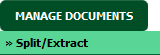 |
| 12. |
Hover over the SPLIT ALL PAGES button and Click on "Download to PC" option. It will allow you to download zip file. |
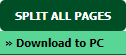 |
How do I save split documents directly to the respective row?
| 1. |
Login to your account using the username and password provided. |
|
| 2. |
Hover over the Fleet Management tab. |
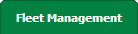 |
| 3. |
Hover over the Maintenance Control Centre tab and Click on the Manage By Date tab. |
 |
| 4. |
Select any centre tab that you want to open like Aircraft Centre, Engine Centre, etc. |
 |
| 5. |
Click on SEARCH button. |
 |
| 6. |
Enter Keyword that you want to search. |
 |
| 7. |
Select Client, Tag Type and Aircraft from list. |
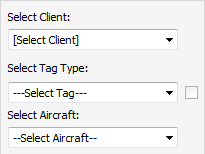 |
| 8. |
Enter From date and To date in text box. |
 |
| 9. |
Click on SEARCH button. It will show you multiple results in bottom section. |
 |
| 10. |
Select document that you want to Split. |
 |
| 11. |
Hover to Manage Documents dropdown and Click on the Split/Extract option. It will open new window. |
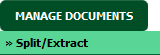 |
| 12. |
Hover over the SPLIT ALL PAGES button and Click on "Save to Row" option.
Note: Attached files from another location is not allowed to split in destination. Please split the file available in original source location. |
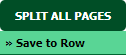 |
| 13. |
It will show you pop up message. Click on OK / Cancel button. |
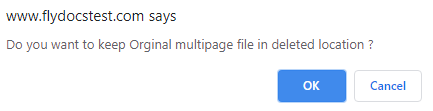 |
| 14. |
It will show you pop up message. Click on OK button. Split documents will save in same document list page. |
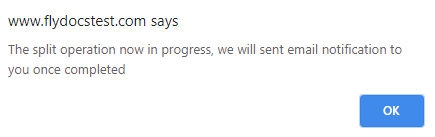 |
How do I Extract Document?
| 1. |
Login to your account using the username and password provided. |
|
| 2. |
Hover over the Fleet Management tab. |
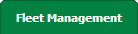 |
| 3. |
Hover over the Maintenance Control Centre tab and Click on the Manage By Date tab. |
 |
| 4. |
Select any centre tab that you want to open like Aircraft Centre, Engine Centre, etc. |
 |
| 5. |
Click on SEARCH button. |
 |
| 6. |
Enter Keyword that you want to search. |
 |
| 7. |
Select Client, Tag Type and Aircraft from list. |
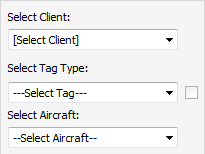 |
| 8. |
Enter From date and To date in text box. |
 |
| 9. |
Click on SEARCH button. It will show you multiple results in bottom section. |
 |
| 10. |
Select document that you want to extract. |
 |
| 11. |
Hover to Manage Documents dropdown and Click on the Split/Extract option. It will open new window. |
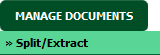 |
| 12. |
Enter page number that you want to Extract. |
 |
| 13. |
Click on EXTRACT PAGES button. It will ask you to download Extracted pages zip file. |
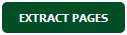 |
| 14. |
It will show you Popup asking whether you want to open or save file. |
 |
How do I download document to PC?
| 1. |
Login to your account using the username and password provided. |
|
| 2. |
Hover over the Fleet Management tab. |
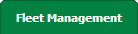 |
| 3. |
Hover over the Maintenance Control Centre tab and Click on the Manage By Date tab. |
 |
| 4. |
Select any centre tab that you want to open like Aircraft Centre, Engine Centre, etc. |
 |
| 5. |
Click on SEARCH button. |
 |
| 6. |
Enter Keyword that you want to search. |
 |
| 7. |
Select Client, Tag Type and Aircraft from list. |
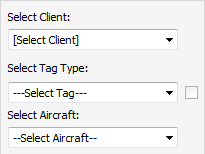 |
| 8. |
Enter From date and To date in text box. |
 |
| 9. |
Click on SEARCH button. It will show you multiple results in bottom section. |
 |
| 10. |
Select Document that you want to download to PC. |
 |
| 11. |
Hover over the Manage Documents dropdown and Click on Download to PC option. |
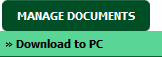 |
| 12. |
The option will be given to where the Documents are to be saved to. |
 |
How do I view Audit Trail?
| 1. |
Login to your account using the username and password provided. |
|
| 2. |
Hover over the Fleet Management tab. |
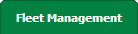 |
| 3. |
Hover over the Maintenance Control Centre tab and Click on the Manage By Date tab. |
 |
| 4. |
Select any centre tab that you want to open like Aircraft Centre, Engine Centre, etc. |
 |
| 5. |
Click on SEARCH button. |
 |
| 6. |
Enter Keyword that you want to search. |
 |
| 7. |
Select Client, Tag Type and Aircraft from list. |
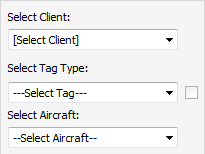 |
| 8. |
Enter From date and To date in text box. |
 |
| 9. |
Click on SEARCH button. It will show you multiple results in bottom section. |
 |
| 10. |
Hover over the Manage Documents dropdown and Click on Audit Trail option. It will open new window. |
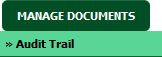 |
| 11. |
Select filter types to filter Audit Trail Report. Like filter by keyword, filter by operations, filter by date, filter by client etc. |
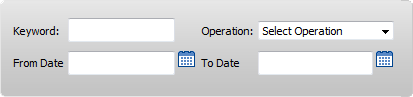 |
| 12. |
Click on FILTER button to filter Audit Trail report. It will show filtered data into grid. |
 |
Note : You can use Shift Key Functionality for selecting multiple document.
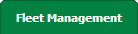




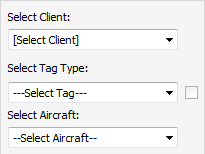


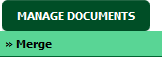

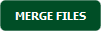

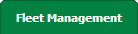




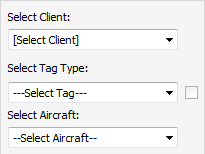


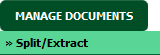
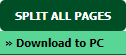
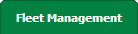




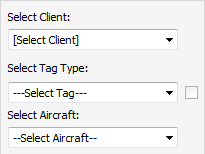


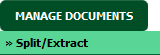
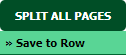
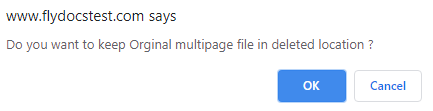
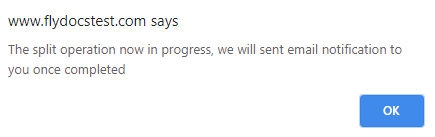
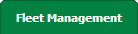




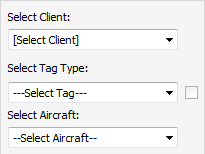


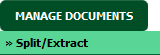

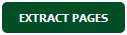

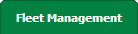




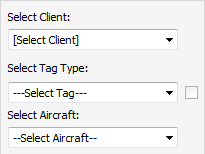


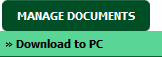

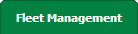




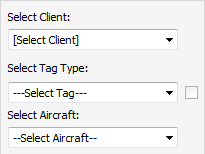


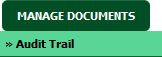
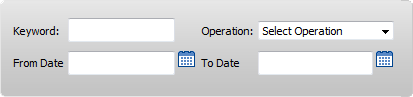

Lauren Partridge
Comments