|
Table of Contents : |
| 1. | Login to your account using the username and password provided. | |
| 2. | Hover over the Fleet Management then Hover over the Repair Centre tab and Click on Repair Mapper tab. | 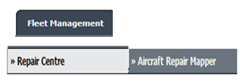 |
| 3. | Select Client from List. |  |
| 4. | Select Aircraft or Aircraft Type. | 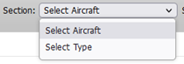 |
| 5. | Select Aircraft or Aircraft Type from list. |  |
| 6. | Click on LOAD button. It will load Tool Bar in a same window and Repairs page in a new window. |  |
| 6.1. | Show Structural Markers: This option allows us to view markers on the aircraft by ticking and unticking the box. |  |
| 6.2. | Split Fuselage Sections: This option allows us to view the aircraft, split into different sections. |  |
| 6.3. | Show Link Lines: This option allows us the view the link lines that have been marked on the mapper. |  |
| 6.4. | Markers Types: Use any of the 3 options to place a marker, depending on the case itself. | 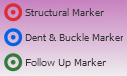 |
| 6.5. | Save Button: This button will save ANY changes you have made. If you try to navigate away from the page without saving, it will alert you with a message to tell you that you must first save to prevent loss of work. |  |
| 6.6. | Export Button: This button will export your mapper - including any markers into .pdf format. |  |
| 6.7. | Zoom In / Out Button: These two buttons allow you the option to zoom in or out of your mapper. |  |
| 6.8. | Repair Tools: This tick box allows you to view a single repair item so that you can link lines to it from multiple places. | 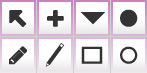 |
| 6.9.0 | Pen Tools: Use the pens to draw on a section and it will highlight it. Also if you right click on the pens, you can add information so that when you hover over a section. The information comes up. |  |
| 6.9.1 | Drawing with Pen Tools: Using the pen tool we can draw on mapper to highlight some of the aircraft. | 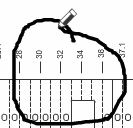 |
| 6.10. | Line Tools: Using the line tools, we can indicate and locate the correct area by using selective marker symbols such as: Plus, Point, Triangle. | 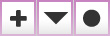 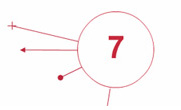 |
| 6.11. | Rectangle/Circle Tools: Using the rectangle and circle drawing tools, it allows us to allocate larger sections of the aircraft. |  |
| 6.12. | Select Repair Diagram: This dropdown menu allows you to select different repair diagrams. |  |
Lauren Partridge
Comments