|
Table of Contents : |
How do I view Document History?
| 1. | Login to your account using the username and password provided. | |
| 2. | Hover over the Fleet Management tab then Hover over the FLYlog Book Centre Tab and Click on Manage By Asset tab. | 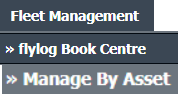 |
| 3. | By default Airframe Log book tab is selected. |  |
| 4. | Select asset from the grid. The row will become highlighted once selected and Click on View icon. It will open Airframe Log Book in a new window. | 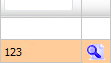 |
| 5. | Select the row for which you want to view document and Click on View icon. It will open new window. | 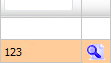 |
| 6. | Select View Type to Thumbnail View. It will load Thumbnail View in same window. | 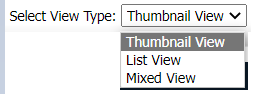 |
| 7. | Go to Document History Section, It will show you history of that document. | 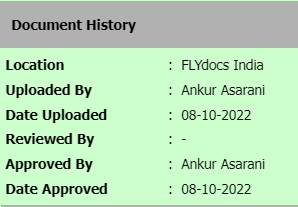 |
Lauren Partridge
Comments