|
Table of Contents : |
How do I signature via FLYsign?
| 1. | Login to your account using the username and password provided. | |
| 2. | Hover over the Fleet Management tab then Hover over the FLYlog Book Centre Tab and Click on Manage By Asset tab. | 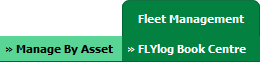 |
| 3. | By default Airframe Log book tab is selected. |  |
| 4. | Select asset from the grid. The row will become highlighted once selected and Click on View icon. It will open Airframe Log Book in a new window. | 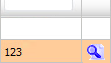 |
| 5. | Select the row for which you want to view document and Click on View icon. It will open new window. | 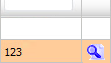 |
| 6. | Go to Template Section and Click on template Name which you want to view. It will open that template in a new window. | 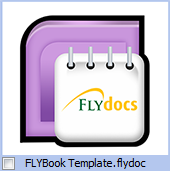 |
| 7. | Click on SIGNATURE button. It will open pop up window. |  |
| 8. | Login again to confirm your signature. | 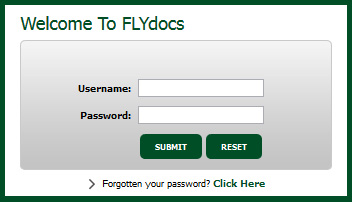 |
| 9. | It will show you pop up message. Click on OK button. It will add your Signature to that Field. | 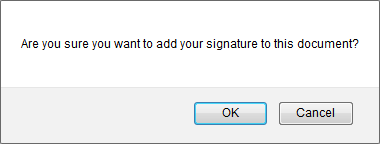 |
How do I view template is signed or not?
| 1. | Login to your account using the username and password provided. | |
| 2. | Hover over the Fleet Management tab then Hover over the FLYlog Book Centre Tab and Click on Manage By Asset tab. | 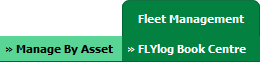 |
| 3. | By default Airframe Log book tab is selected. |  |
| 4. | Select asset from the grid. The row will become highlighted once selected and Click on View icon. It will open Airframe Log Book in a new window. | 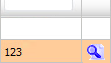 |
| 5. | Select the row for which you want to view document and Click on View icon. It will open new window. | 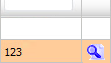 |
| 6. | Go to Template Section and Go to template for which you want to check that it is signed or not. | 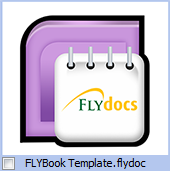 |
| 7. | If it shows ribbon icon then you can consider it as a signed template. |  |
Lauren Partridge
Comments