|
Table of Contents : |
How do I rename a Box in the Engine History?
| 1. | Login to your account using the username and password provided. | |
| 2. | Hover over the Fleet Management tab then Hover over the Engine Centre tab and Click on Engine Fleet Status tab. |  |
| 3. | Select the Engine you would like to view by clicking on the row in the table. The row will become highlight once selected. |  |
| 4. | Hover over the Maintenance Status button and Click on the Engine History button. It will open new window. NOTE: The Maintenance Status button will become active once an engine record has been selected. |
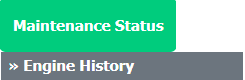 |
| 5. | Select BOX view. |  |
| 6. | Click on SHOW button. It will load respective view into grid. |  |
| 7. | Go to box that you want to rename and beside of that box name, Click on Edit Box Name Icon. It will open new window. | 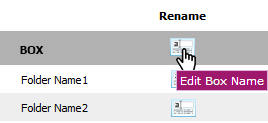 |
| 8. | Enter new Box name. |  |
| 9. | Click on RENAME button. |  |
| 10. | Popup window will be shown. Click on the OK button. |  |
| 11. | Popup window will be shown. Click on the OK button. |  |
| Note:- If you do not see this option appear it is due to access restrictions for your user account. please contact an administrator. |
Lauren Partridge
Comments