|
Table of Contents : |
| 1. | Login to your account using the username and password provided. | |
| 2. | Hover over the Fleet Management tab and Click on Landing Gear Centre Tab. | 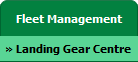 |
| 3. | Select the Landing Gear you would like to view by clicking on the row in the table. The row will become highlight once selected. |  |
| 4. | Hover over the Maintenance Status button and Click on the Landing Gear History button. It will open new window. NOTE: The Maintenance Status button will become active once an Landing Gear record has been selected. |
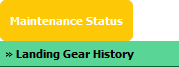 |
| 5. | Hover over the Manage Documents drop down and Click on Add Box option. It will open new window. | 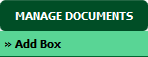 |
| 6. | Enter the box name you wish to add and Click on SAVE button. | 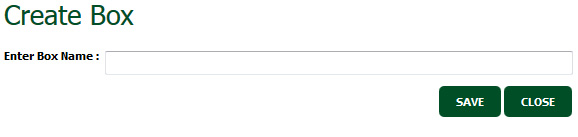 |
| 7. | It will show you Popup window. Click on the OK button. | 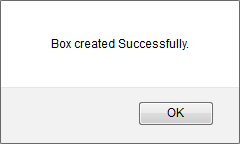 |
|
Note:- If you do not see this option appear it is due to access restrictions for your user account. please contact an administrator. |
Lauren Partridge
Comments