|
Table of Contents : |
How do I access Edit File Meta document for dynamic meta template?
| 1. | Login to your account using the username and password provided. | |
| 2. | Hover over the Fleet Management tab and Click on APU Centre Tab. | 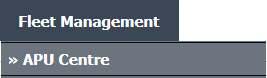 |
| 3. | Scroll down and select record you wish to view. |  |
| 4. | Hover over the Maintenance Status button and Click on the APU History button. It will open new window. NOTE: The Maintenance Status button will become active once an APU record has been selected. |
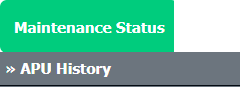 |
| 5. | Select Year View, BOX View, MCC View or Delivery Bible View. Note: When entering the Maintenance History page the folders will automatically be organised into the Year View. |
 |
| 6. | Click on the SHOW button. It will load respective view into grid. |  |
| 7. | Click on the Open Folder. It will open a new window. |  |
| 8. | Go to document and hover on Edit File Meta Document icon. It will open new window. Note: Edit File Meta Document icon will only be shown for Dynamic Template. |
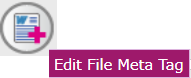 |
| 9. | Select Dynamic Template. It will load Dynamic Template in bottom section. Edit File Meta Documents in Dynamic template. |  |
| 10. | Click on SAVE button to save your changes. |  |
| Note:- If you do not see this option appear it is due to access restrictions for your user account. please contact an administrator. |
Lauren Partridge
Comments