|
Table of Contents : |
How do I create new Check Group?
| 1. | Login to your account using the username and password provided. | |
| 2. | Hover over the Fleet Management tab and Click on Propeller Centre Tab. | 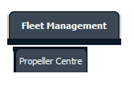 |
| 3. | Select the Propeller you would like to view by clicking on the row in the table. The row will become highlight once selected. |  |
| 4. | Click on the PROPELLER HISTORY button to view the Full Propeller Inventory. It will open new window. |  |
| 5. | Select Year View, BOX View, MCC View or Delivery Bible View. |  |
| 6. | Click on SHOW button. It will load respective view into grid. |  |
| 7. | Click on the Link to Inventory button. |  |
| 8. | Select No Operator or the Operator from the dropdown menu. |  |
| 9. | Select the Check Type from the dropdown menu. |  |
| 10. | Select Create Check Group from the Check Group dropdown menu. |  |
| 11. | Insert your Check Group Name in the box provided. |  |
| 12. | Click on Save Group button. | 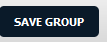 |
| Note:- If you do not see this option appear it is due to access restrictions for your user account. please contact an administrator. |
Lauren Partridge
Comments