|
Table of Contents : |
| 1. | Login to your account using the username and password provided. | |
| 2. | Hover over the Fleet Management tab and Click on Propeller Centre Tab. | 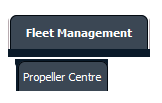 |
| 3. | Select the Propeller you would like to view by clicking on the row in the table. The row will become highlight once selected. |  |
| 4. | Click on the PROPELLER HISTORY button to view the Full Propeller Inventory. It will open new window. |  |
| 5. | Select Year View, BOX View, MCC View or Delivery Bible View. Note: When entering the Maintenance History page the folders will automatically be organised into the Year View. |
 |
| 6. | Click on the SHOW button. It will load respective view into grid. |  |
| 7. | Click on the Open Folder. |  |
Lauren Partridge
Comments