|
Table of Contents : |
| 1. | Login to your account using the username and password provided. | |
| 2. | Hover over the Fleet Management tab and Click on Propeller Centre Tab. | 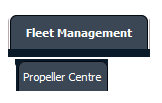 |
| 3. | Select the Propeller you would like to view by clicking on the row in the table. The row will become highlight once selected. |  |
| 4. | Click on the PROPELLER HISTORY button to view the Full Propeller Inventory. It will open new window. |  |
| 5. | Go to folder in which you want to rename document and beside of that folder name, Click on Open Folder icon. It will open new window. |  |
| 6. | Go to document that you want to rename and Click on Rename Document icon. It will open pop up window. | 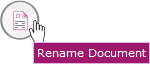 |
| 7. | Enter New File name. |  |
| 8. | Click on RENAME button. |  |
| 9. | It will show you pop up message. Click on OK button. | 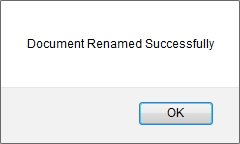 |
Lauren Partridge
Comments