How do I add new Status?
| 1. |
Login to your account using the username and password provided. |
|
| 2. |
Hover over the Commercial Management tab then Hover over Asset Management Centre and Click on Technical Specifications tab. |
 |
| 3. |
Select Client from grid. |
 |
| 4. |
Click on View icon. It will open new window. |
 |
| 5. |
Hover over the Controls dropdown and Click on Manage Status List Tab. It will open new window. |
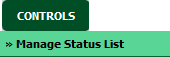 |
| 6. |
Open new window for Manage Status List for add new status click on ADD button and insert Field Name , Parent Header and Set Column Field Type. |
 |
| 7. |
Enter Column Name,Column Field Type and other relevant details. |
 |
| 8. |
Click on SAVE button to save new status. |
 |
How do I edit status?
| 1. |
Login to your account using the username and password provided. |
|
| 2. |
Hover over the Commercial Management tab then Hover over Asset Management Centre and Click on Technical Specifications tab. |
 |
| 3. |
Select Client from grid. |
 |
| 4. |
Click on View icon. It will open new window. |
 |
| 5. |
Hover over the Controls dropdown and Click on Manage Status List Tab. It will open new window. |
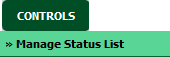 |
| 6. |
Select row that you want to edit. |
 |
| 7. |
Click on EDIT button and make change that you want. |
 |
| 8. |
Enter Column Name,Column Field Type and other relevant details. |
 |
| 9. |
Click on SAVE button to save your changes.. |
 |
| 10. |
Getting alert message that "Record Updated Successfully...". Click on OK buttn to see change you made. |
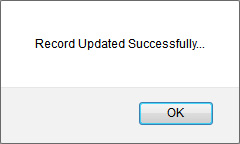 |
How do I delete a status?
| 1. |
Login to your account using the username and password provided. |
|
| 2. |
Hover over the Commercial Management tab then Hover over Asset Management Centre and Click on Technical Specifications tab. |
 |
| 3. |
Select Client from grid. |
 |
| 4. |
Click on View icon. It will open new window. |
 |
| 5. |
Hover over the Controls dropdown and Click on Manage Status List Tab. It will open new window. |
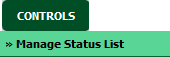 |
| 6. |
Select row that you want to delete. |
 |
| 7. |
Click on DELETE button. |
 |
| 8. |
Popup message will appear, click ok if you are sure you'd like to delete the status. |
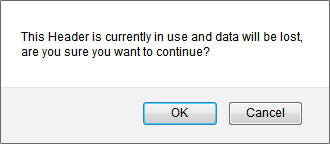 |
| 9. |
Confirmation popup will appear that status has been deleted successfully. |
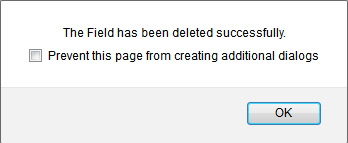 |
How do I reorder status row?
| 1. |
Login to your account using the username and password provided. |
|
| 2. |
Hover over the Commercial Management tab then Hover over Asset Management Centre and Click on Technical Specifications tab. |
 |
| 3. |
Select Client from grid. |
 |
| 4. |
Click on View icon. It will open new window. |
 |
| 5. |
Hover over the Controls dropdown and Click on Manage Status List Tab. It will open new window. |
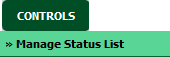 |
| 6. |
Select Work Status from the grid. |
 |
| 7. |
Click on move Icon to move your row upward/downward. |
 |
How do I view Audit Trail?
| 1. |
Login to your account using the username and password provided. |
|
| 2. |
Hover over the Commercial Management tab then Hover over Asset Management Centre and Click on Technical Specifications tab. |
 |
| 3. |
Select Client from grid. |
 |
| 4. |
Click on View icon. It will open new window. |
 |
| 5. |
Hover over the Controls dropdown and Click on Manage Status List Tab. It will open new window. |
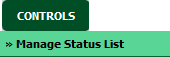 |
| 6. |
Click on AUDIT TRAIL button. It will open Audit Trail in a new window. |
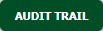 |
| 7. |
Select filter types to filter Audit Trail Report. Like filter by keyword, filter by operations, filter by date, filter by client etc. |
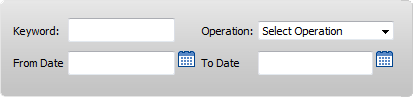 |
| 8. |
Click on FILTER button to filter Audit Trail report. It will show filtered data into grid. |
 |
How do I export Audit Trail?
| 1. |
Login to your account using the username and password provided. |
|
| 2. |
Hover over the Commercial Management tab then Hover over Asset Management Centre and Click on Technical Specifications tab. |
 |
| 3. |
Select Client from grid. |
 |
| 4. |
Click on View icon. It will open new window. |
 |
| 5. |
Hover over the Controls dropdown and Click on Manage Status List Tab. It will open new window. |
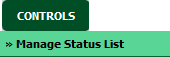 |
| 6. |
Click on AUDIT TRAIL button. It will open Audit Trail in a new window. |
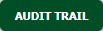 |
| 7. |
Select filter types to filter Audit Trail Report. Like filter by keyword, filter by operations, filter by date, filter by client etc. |
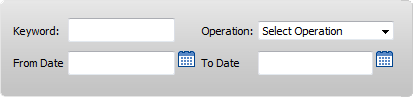 |
| 8. |
Click on Export button. |
 |
| 9. |
It will show you Popup asking whether you want to open or save file. |
 |



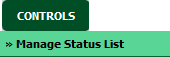






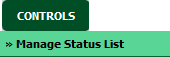




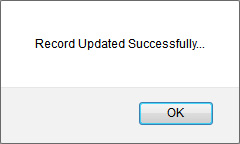



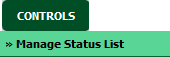


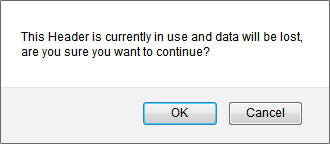
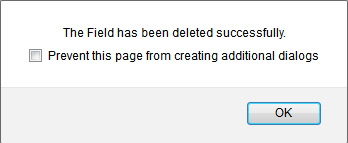



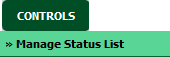





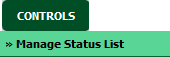
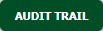
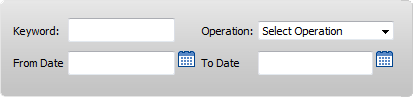




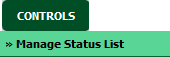
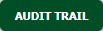
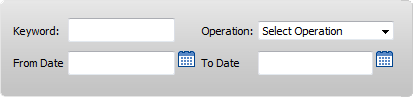


Lauren Partridge
Comments