|
Table of Contents : |
| 1. | Login to your account using the username and password provided. | |
| 2. | Hover over the Fleet Management tab then Hover over the Engine Centre tab and Click on Engine Fleet Status tab. | 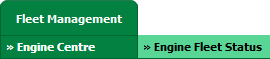 |
| 3. | Select any row from grid. The row will become highlighted once selected. |  |
| 4. | Hover over Current Status. | 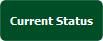 |
| 5. | Hover Over Return Project Management and Click on General Return Issues from the drop down. It will open new window of General Return Issues. |  |
| 6. | Click on ADD button. It will open new Window. |  |
| 7. | Please Insert The Number of Rows that you want to add. Note: If the number of rows is more than 1, please press ENTER to generate the rows on the page. |
 |
| 8. | Click on SAVE button. |  |
| 1. | Login to your account using the username and password provided. | |
| 2. | Hover over the Fleet Management tab then Hover over the Engine Centre tab and Click on Engine Fleet Status tab. | 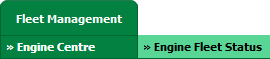 |
| 3. | Select any row from grid. The row will become highlighted once selected. |  |
| 4. | Hover over Current Status. | 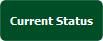 |
| 5. | Hover Over Return Project Management and Click on General Return Issues from the drop down. It will open new window of General Return Issues. |  |
| 6. | Go to grid and Select row that you want to edit. Right click on that row and Click on Edit Row option. It will allow you to edit row. | 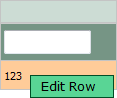 |
| 7. | Go to End of that row and Click on Save icon. It will save your changes to that row. |  |
| 8. | It will show you Pop up "Records updated Successfully."Click on OK button. | 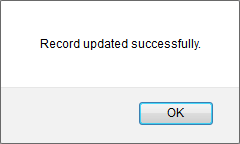 |
| 1. | Login to your account using the username and password provided. | |
| 2. | Hover over the Fleet Management tab then Hover over the Engine Centre tab and Click on Engine Fleet Status tab. | 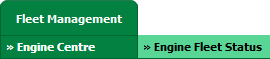 |
| 3. | Select any row from grid. The row will become highlighted once selected. |  |
| 4. | Hover over Current Status. | 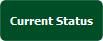 |
| 5. | Hover Over Return Project Management and Click on General Return Issues from the drop down. It will open new window of General Return Issues. |  |
| 6. | For Creating new row, Go to grid and Select row where you want to add your new row above it. Right Click on existing row and Select "Add Rows Above" option. It will open new window. | 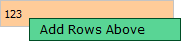 |
| 7. | Please Insert The Number of Rows that you want to add. Note: If the number of rows is more than 1, please press ENTER to generate the rows on the page. |
 |
| 8. | Click on SAVE button. It will add new row above selected row of grid. |  |
| 1. | Login to your account using the username and password provided. | |
| 2. | Hover over the Fleet Management tab then Hover over the Engine Centre tab and Click on Engine Fleet Status tab. | 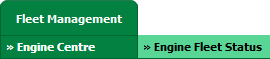 |
| 3. | Select any row from grid. The row will become highlighted once selected. |  |
| 4. | Hover over Current Status. | 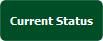 |
| 5. | Hover Over Return Project Management and Click on General Return Issues from the drop down. It will open new window of General Return Issues. |  |
| 6. | For Creating new row, Go to grid and Select row where you want to add your new row below it. Right Click on existing row and Select "Add Rows Below" option. It will open new window. | 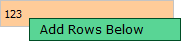 |
| 7. | Please Insert The Number of Rows that you want to add. Note: If the number of rows is more than 1, please press ENTER to generate the rows on the page. |
 |
| 8. | Click on SAVE button. It will add new row below selected row of grid. |  |
| 1. | Login to your account using the username and password provided. | |
| 2. | Hover over the Fleet Management tab then Hover over the Engine Centre tab and Click on Engine Fleet Status tab. | 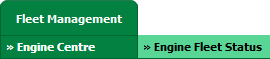 |
| 3. | Select any row from grid. The row will become highlighted once selected. |  |
| 4. | Hover over Current Status. | 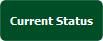 |
| 5. | Hover Over Return Project Management and Click on General Return Issues from the drop down. It will open new window of General Return Issues. |  |
| 6. | Right click on row which you wish to Delete and select option Delete Row | 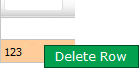 |
| 7. | Popup massage will appear to confirm deletion, By selecting ok the row is then deleted. | 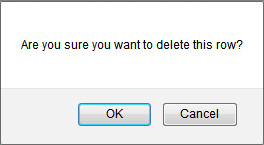 |
| 8. | Getting popup massage that "The row has been deleted successfully." Click Ok. | 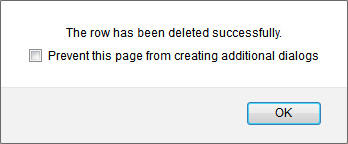 |
| 9. | Then selected row which you have to delete that row marked by line. | 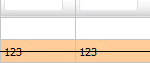 |
| 1. | Login to your account using the username and password provided. | |
| 2. | Hover over the Fleet Management tab then Hover over the Engine Centre tab and Click on Engine Fleet Status tab. | 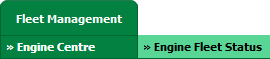 |
| 3. | Select any row from grid. The row will become highlighted once selected. |  |
| 4. | Hover over Current Status. | 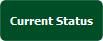 |
| 5. | Hover Over Return Project Management and Click on General Return Issues from the drop down. It will open new window of General Return Issues. |  |
| 6. | Right click on cell which you wish to Delete and select option Delete Cell. | 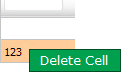 |
| 7. | It will show you Pop up message of "Are you sure you want to delete this cell?"then Click on OK button. | 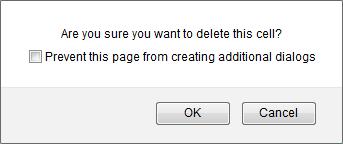 |
| 8. | It will show you another message that "The cell has been Deleted Successfully." Click on OK button. | 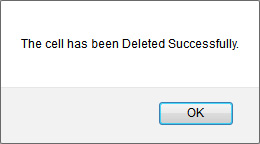 |
| 1. | Login to your account using the username and password provided. | |
| 2. | Hover over the Fleet Management tab then Hover over the Engine Centre tab and Click on Engine Fleet Status tab. | 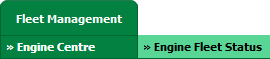 |
| 3. | Select any row from grid. The row will become highlighted once selected. |  |
| 4. | Hover over Current Status. | 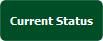 |
| 5. | Hover Over Return Project Management and Click on General Return Issues from the drop down. It will open new window of General Return Issues. |  |
| 6. | Go to grid and Select row for which you want to add Flag. Right click on that row and Select Add Flag option. | 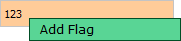 |
| 7. | It will show you Pop up message "Are you sure you want to Flag this Row?" Click on OK button. | 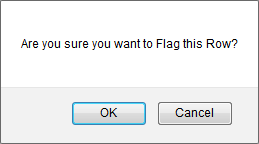 |
| 8. | It will show you another Pop up of "Flag has been added to this Row." Note: If we have set Flag to row then that row will considered as a Priority task. |
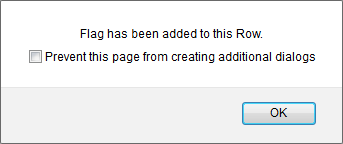 |
| 1. | Login to your account using the username and password provided. | |
| 2. | Hover over the Fleet Management tab then Hover over the Engine Centre tab and Click on Engine Fleet Status tab. | 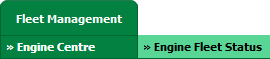 |
| 3. | Select any row from grid. The row will become highlighted once selected. |  |
| 4. | Hover over Current Status. | 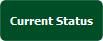 |
| 5. | Hover Over Return Project Management and Click on General Return Issues from the drop down. It will open new window of General Return Issues. |  |
| 6. | Go to grid and Select row for which you want to remove Flag. Right click on that row and Select Remove Flag option. | 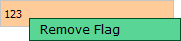 |
| 7. | It will show you Pop up message "Are you sure you want to remove the Flag from this row?" Click on OK button. | 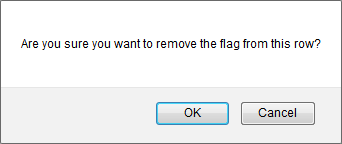 |
| 8. | It will show you another Pop up of "Flag has been removed from this Row." | 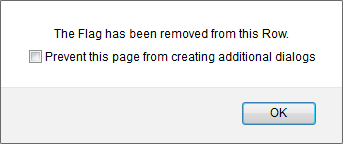 |
Lauren Partridge
Comments