|
Table of Contents : |
How do I add a Email template?
| 1. | Login to your account using the username and password provided. | |
| 2. | Hover over the Technical Management tab then Hover Over the Authorisations and Training Records Centre option in the dropdown and Click on Authorisation Management. |  |
| 3. | Select Client from List. |  |
| 4. | Click on Live Authorisation button. |  |
| 5. | Hover on the Controls and Click on Email Template option. It will open new window of Email Template. | 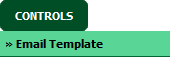 |
| 6. | Select Client from List. |  |
| 7. | Click on ADD button. It will open new window. |  |
| 8. | Fill relevant details and Click on SAVE CONTENT button to add Email Template. | 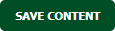 |
How do I delete a Email template?
| 1. | Login to your account using the username and password provided. | |
| 2. | Hover over the Technical Management tab then Hover Over the Authorisations and Training Records Centre option in the dropdown and Click on Authorisation Management. |  |
| 3. | Select Client from List. |  |
| 4. | Click on Live Authorisation button. |  |
| 5. | Hover on the Controls and Click on Email Template option. It will open new window of Email Template. | 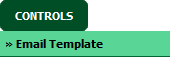 |
| 6. | Select Client from List. |  |
| 7. | Select Email Template from the grid which you want to delete. |  |
| 8. | Click on DELETE button. |  |
| 9. | It will open one Pop up. Click on OK button. | 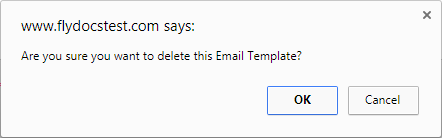 |
How do I edit a Email template?
| 1. | Login to your account using the username and password provided. | |
| 2. | Hover over the Technical Management tab then Hover Over the Authorisations and Training Records Centre option in the dropdown and Click on Authorisation Management. |  |
| 3. | Select Client from List. |  |
| 4. | Click on Live Authorisation button. |  |
| 5. | Hover on the Controls and Click on Email Template option. It will open new window of Email Template. | 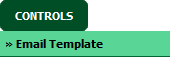 |
| 6. | Select Client from List. |  |
| 7. | Select Email Template from the grid which you want to edit. |  |
| 8. | Click on EDIT button. It will open new Window. |  |
| 9. | Fill relevant details and Click on SAVE CONTENT button to add Email Template. | 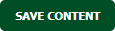 |
| 1. | Login to your account using the username and password provided. | |
| 2. | Hover over the Technical Management tab then Hover Over the Authorisations and Training Records Centre option in the dropdown and Click on Authorisation Management. |  |
| 3. | Select Client from List. |  |
| 4. | Click on Live Authorisation button. |  |
| 5. | Hover on the Controls and Click on Email Template option. It will open new window of Email Template. | 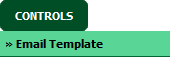 |
| 6. | Click on AUDIT TRAIL button. It will open Audit Trail in a new window. | 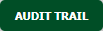 |
| 7. | Select filter types to filter Audit Trail Report. Like filter by keyword, filter by operations, filter by date, filter by client etc. | 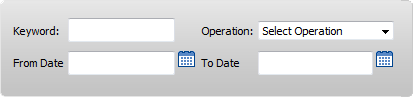 |
| 8. | Click on FILTER button to filter Audit Trail report. It will show filtered data into grid. |  |
| 1. | Login to your account using the username and password provided. | |
| 2. | Hover over the Technical Management tab then Hover Over the Authorisations and Training Records Centre option in the dropdown and Click on Authorisation Management. |  |
| 3. | Select Client from List. |  |
| 4. | Click on Live Authorisation button. |  |
| 5. | Hover on the Controls and Click on Email Template option. It will open new window of Email Template. | 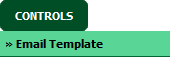 |
| 6. | Click on AUDIT TRAIL button. It will open Audit Trail in a new window. | 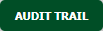 |
| 7. | Select filter types to filter Audit Trail Report. Like filter by keyword, filter by operations, filter by date, filter by client etc. | 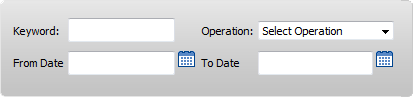 |
| 8. | Click on Export button. |  |
| 9. | It will show you Popup asking whether you want to open or save file. |  |
Lauren Partridge
Comments