|
Table of Contents : |
How do I view Current Status Audit Trails?
| 1. | Login to your account using the username and password provided. | |
| 2. | Hover over the Fleet Management then Hover over the Repair Centre tab and Click on Repair Mapper tab. | 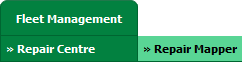 |
| 3. | Select Client from List. |  |
| 4. | Select Aircraft or Aircraft Type. | 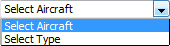 |
| 5. | Select Aircraft or Aircraft Type from list. |  |
| 6. | Click on LOAD button. It will load Tool Bar in a same window and Repairs page in a new window. |  |
| 7. | Hover over the Reports dropdown and Click on Current Status Audit Trails Report Tab. It will open Current Status Audit Trails page in a new window. Note: This report will show changes from document level as well |
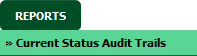 |
| 8. | Select filter types to filter Current Status Audit Trails Report. Like filter by keyword, filter by operations, filter by date, filter by client etc. | 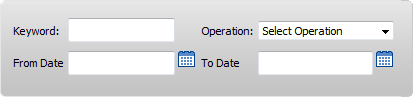 |
| 9. | Click on FILTER button to filter Current Status Audit Trails report. It will show filtered data into grid. |  |
How do I export Current Status Audit Trails?
| 1. | Login to your account using the username and password provided. | |
| 2. | Hover over the Fleet Management then Hover over the Repair Centre tab and Click on Repair Mapper tab. | 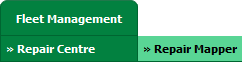 |
| 3. | Select Client from List. |  |
| 4. | Select Aircraft or Aircraft Type. | 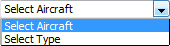 |
| 5. | Select Aircraft or Aircraft Type from list. |  |
| 6. | Click on LOAD button. It will load Tool Bar in a same window and Repairs page in a new window. |  |
| 7. | Hover over the Reports dropdown and Click on Current Status Audit Trails Report Tab. It will open Current Status Audit Trails page in a new window. Note: This report will show changes from document level as well |
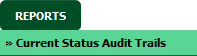 |
| 8. | Select filter types to filter Current Status Audit Trails Report. Like filter by keyword, filter by operations, filter by date, filter by client etc. | 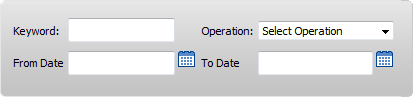 |
| 9. | Click on Export button. |  |
| 10. | It will show you Popup asking whether you want to open or save file. |  |
Lauren Partridge
Comments