|
Table of Contents : |
| 1. | Login to your account using the username and password provided. | |
| 2. | Click on the Fleet Management tab then Hover over the Document Management Centre tab and Click on Manage Master Documentation tab. |  |
| 3. | Select Client and Other relevant details. It will load data into grid. |  |
| 4. | Go to top right side and Hover over Manage documents dropdown and Click on Audit Trail tab. It will open new window. | 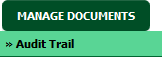 |
| 5. | Select filter types to filter Audit Trail Report. Like filter by keyword, filter by operations, filter by date, filter by client etc. | 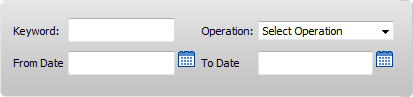 |
| 6. | Click on FILTER button to filter Audit Trail report. It will show filtered data into grid. |  |
| 1. | Login to your account using the username and password provided. | |
| 2. | Click on the Fleet Management tab then Hover over the Document Management Centre tab and Click on Manage Master Documentation tab. |  |
| 3. | Select Client and Other relevant details. It will load data into grid. |  |
| 4. | Go to top right side and Hover over Manage documents dropdown and Click on Audit Trail tab. It will open new window. | 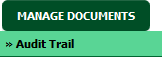 |
| 5. | Select filter types to filter Audit Trail Report. Like filter by keyword, filter by operations, filter by date, filter by client etc. | 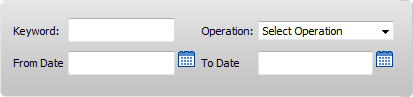 |
| 6. | Click on Export button. |  |
| 7. | It will show you Popup asking whether you want to open or save file. |  |
Lauren Partridge
Comments