|
Table of Contents : |
How do I view Utilisation Forecast Report?
| 1. | Login to your account using the username and password provided. | |
| 2. | Hover over the Fleet Management tab then Hover over the Aircraft Centre tab and Click on Aircraft Utilisation Tab. It will open Aircraft Utilisation page in a new window. | 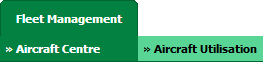 |
| 3. | Hover over the Reports tab and Click on Utilisation Forecast Report Tab. It will open Utilisation Forecast Report page in a new window. |  |
| 4. | Select the Client and Aircraft from the list. |  |
| 5. | Select Forecast To value from Date Picker. Note: Please select future date. |
 |
| 6. | Select TSN or CSN from list. |  |
| 7. | Click on VIEW button. It will load Utilisation Forecast Report data in a same window. |  |
| 1. | Login to your account using the username and password provided. | |
| 2. | Hover over the Fleet Management tab then Hover over the Aircraft Centre tab and Click on Aircraft Utilisation Tab. It will open Aircraft Utilisation page in a new window. | 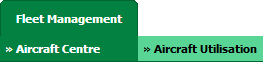 |
| 3. | Hover over the Reports tab and Click on Utilisation Forecast Report Tab. It will open Utilisation Forecast Report page in a new window. |  |
| 4. | Select the Client and Aircraft from the list. |  |
| 5. | Select Forecast To value from Date Picker. Note: Please select future date. |
 |
| 6. | Select TSN or CSN from list. |  |
| 7. | Click on VIEW button. It will load Utilisation Forecast Report data in a same window. |  |
| 8. | Click on EXPORT CHART button. | 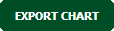 |
| 9. | It will show you Popup asking whether you want to open or save file. |  |
Lauren Partridge
Comments