|
Table of Contents : |
How do I add/save Landing Gear Utilisation values?
| 1. | Login to your account using the username and password provided. | |
| 2. | Hover over the Fleet Management tab then Hover over the Landing Gear Centre tab and Click on Landing Gear Utilisation tab. It will open Landing Gear Utilisation page in a new window. | 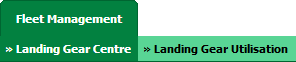 |
| 3. | Select the Client from the list. It will load data into grid. |  |
| 4. | Go to Update an Individual Landing Gear list and Select Landing Gear from the list. It will load data into grid. |  |
| 5. | Go to grid and Select Landing Gear for which you want to add values and Enter values for Current TSN, Current CSN and Current Landing Gear Date. Note : User can add the Zero in Utilization field for the assets as well. The format of "Current TSN’ to support utilization as ‘0:00’ and ‘Current CSN’ to support utilization as ‘0". |
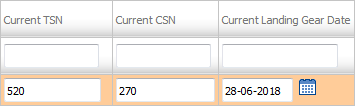 |
| 6. | Click on SAVE button to save your values. |  |
| 7. | It will show you popup message. Click on OK button. | 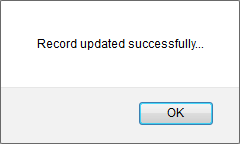 |
How do I add/save Landing Gear Utilisation values using Fleet Type?
| 1. | Login to your account using the username and password provided. | |
| 2. | Hover over the Fleet Management tab then Hover over the Landing Gear Centre tab and Click on Landing Gear Utilisation tab. It will open Landing Gear Utilisation page in a new window. | 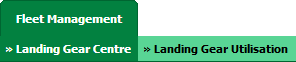 |
| 3. | Select the Client from the list. It will load data into grid. |  |
| 4. | Go to Update an Landing Gear Fleet list and Select Landing Gear Fleet Type from the list. It will load all Landing Gears for that Fleet Type into grid. |  |
| 5. | Go to grid and Select Landing Gear for which you want to add values and Enter values for Current TSN, Current CSN and Current Landing Gear Date. Note : User can add the Zero in Utilization field for the assets as well. The format of "Current TSN’ to support utilization as ‘0:00’ and ‘Current CSN’ to support utilization as ‘0". |
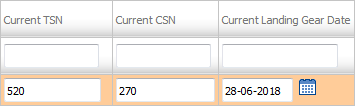 |
| 6. | Click on SAVE button to save your values. |  |
| 7. | It will show you popup message. Click on OK button. | 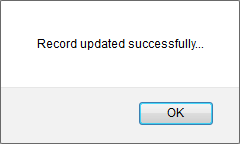 |
Lauren Partridge
Comments