|
Table of Contents : |
How do I access Preview Generator?
| 1. | Login to your account using the username and password provided. | |
| 2. | Hover over the Fleet Management tab and Click on Aircraft Centre Tab. | 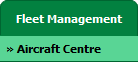 |
| 3. | Select the record from the grid. |  |
| 4. | Hover over Current Status and Select any tab from dropdown. It will open new window. | 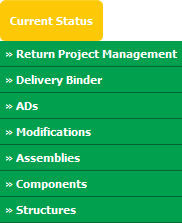 |
| 5. | Click on the SEARCH button. It will open a new window. |  |
| 6. | Insert the required keyword(s). |  |
| 7. | Select any one option from below. 1) Search Current Status Tab (This option will search documents available into Current Status) 2) Search Maintenance History Tab (This option will search documents available into Maintenance History) |
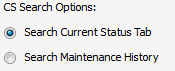 |
| 8. | Select any one option from below. 1) Containing All words (And) 2) Containing Any word (Or) |
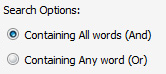 |
| 9. | Select any one option from below. 1) Containing Exact Words 2) Containing Partial Words |
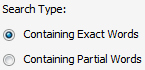 |
| 10. | Set Archived Options and Search Category for make more option to make search. | 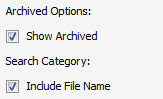 |
| 11. | Click on the SEARCH button. The results will appear at the bottom of the page. |  |
| 12. | Go to document and Click on the Preview icon. It will generate Preview into new window. |  |
| 13. | It will show you different preview images. Select image that you want to put as a Preview. | 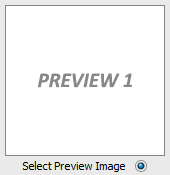 |
| 14. | Click on the SAVE button to save your Preview. |  |
| 15. | It will give you pop up message of "Preview image saved successfully". | 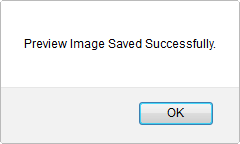 |
Lauren Partridge
Comments