|
Table of Contents : |
| 1. | Login to your account using the username and password provided. | |
| 2. | Hover over the Fleet Management tab then Hover over the Engine Centre tab and Click on Engine Fleet Status tab. | 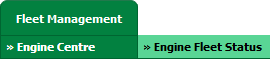 |
| 3. | Select the record from the grid. |  |
| 4. | Hover on the Current Status and Select any Current Status compliance from dropdown options. It will open a new window. | 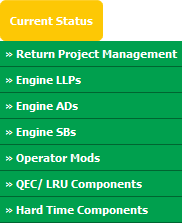 |
| 5. | Click on the SEARCH button. It will open a new window. |  |
| 6. | Insert the required keyword(s). |  |
| 7. | Select any one option from below. 1) Search Current Status Tab (This option will search documents available into Current Status) 2) Search Maintenance History Tab (This option will search documents available into Maintenance History) |
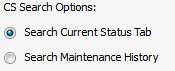 |
| 8. | Select any one option from below. 1) Containing All words (And) 2) Containing Any word (Or) |
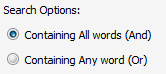 |
| 9. | Select any one option from below. 1) Containing Exact Words 2) Containing Partial Words |
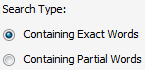 |
| 10. | Set Archived Options and Search Category for make more option to make search. | 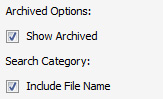 |
| 11. | Click on the SEARCH button. The results will appear at the bottom of the page. |  |
| 12. | To Merge documents, Select two or more than two documents by ticking tickbox shown infront of title of document. |  |
| 13. | Hover over Manage Documents dropdown and Click on the Merge option. It will open a new window. | 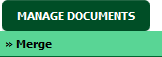 |
| 14. | Enter file Name that you want to give to document. |  |
| 15. | Click on MERGE FILES button. | 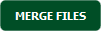 |
| 16. | It will show you Popup asking whether you want to open or save file. |  |
How do I download split documents to PC?
| 1. | Login to your account using the username and password provided. | |
| 2. | Hover over the Fleet Management tab then Hover over the Engine Centre tab and Click on Engine Fleet Status tab. | 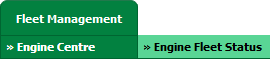 |
| 3. | Select the record from the grid. |  |
| 4. | Hover on the Current Status and Select any Current Status compliance from dropdown options. It will open a new window. | 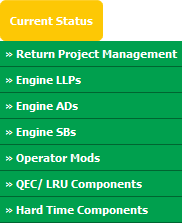 |
| 5. | Click on the SEARCH button. It will open a new window. |  |
| 6. | Insert the required keyword(s). |  |
| 7. | Select any one option from below. 1) Search Current Status Tab (This option will search documents available into Current Status) 2) Search Maintenance History Tab (This option will search documents available into Maintenance History) |
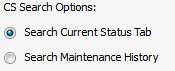 |
| 8. | Select any one option from below. 1) Containing All words (And) 2) Containing Any word (Or) |
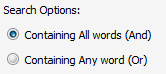 |
| 9. | Select any one option from below. 1) Containing Exact Words 2) Containing Partial Words |
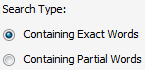 |
| 10. | Set Archived Options and Search Category for make more option to make search. | 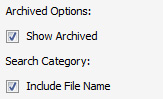 |
| 11. | Click on the SEARCH button. The results will appear at the bottom of the page. |  |
| 12. | Select document that you want to Split. |  |
| 13. | Hover to Manage Documents dropdown and Click on the Split/Extract option. It will open new window. | 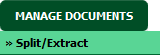 |
| 14. | Hover over the SPLIT ALL PAGES button and Click on "Download to PC" option. It will allow you to download zip file. | 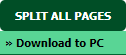 |
How do I save split documents directly to the respective row?
| 1. | Login to your account using the username and password provided. | |
| 2. | Hover over the Fleet Management tab then Hover over the Engine Centre tab and Click on Engine Fleet Status tab. | 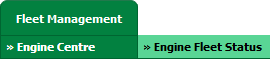 |
| 3. | Select the record from the grid. |  |
| 4. | Hover on the Current Status and Select any Current Status compliance from dropdown options. It will open a new window. | 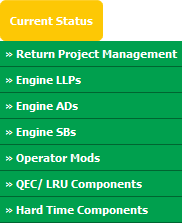 |
| 5. | Click on the SEARCH button. It will open a new window. |  |
| 6. | Insert the required keyword(s). |  |
| 7. | Select any one option from below. 1) Search Current Status Tab (This option will search documents available into Current Status) 2) Search Maintenance History Tab (This option will search documents available into Maintenance History) |
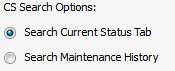 |
| 8. | Select any one option from below. 1) Containing All words (And) 2) Containing Any word (Or) |
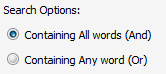 |
| 9. | Select any one option from below. 1) Containing Exact Words 2) Containing Partial Words |
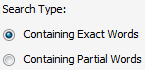 |
| 10. | Set Archived Options and Search Category for make more option to make search. | 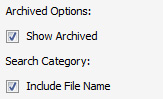 |
| 11. | Click on the SEARCH button. The results will appear at the bottom of the page. |  |
| 12. | Select document that you want to Split. |  |
| 13. | Hover to Manage Documents dropdown and Click on the Split/Extract option. It will open new window. | 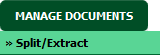 |
| 14. | Hover over the SPLIT ALL PAGES button and Click on "Save to Row" option. Note: Attached files from another location is not allowed to split in destination. Please split the file available in original source location. |
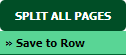 |
| 15. | It will show you pop up message. Click on OK / Cancel button. | 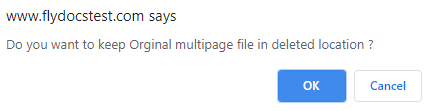 |
| 16. | It will show you pop up message. Click on OK button. Split documents will save in same document list page. | 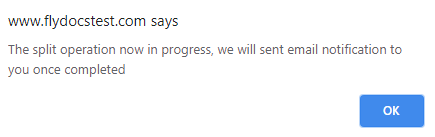 |
| 1. | Login to your account using the username and password provided. | |
| 2. | Hover over the Fleet Management tab then Hover over the Engine Centre tab and Click on Engine Fleet Status tab. | 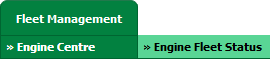 |
| 3. | Select the record from the grid. |  |
| 4. | Hover on the Current Status and Select any Current Status compliance from dropdown options. It will open a new window. | 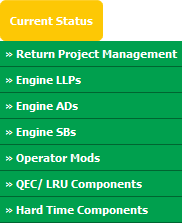 |
| 5. | Click on the SEARCH button. It will open a new window. |  |
| 6. | Insert the required keyword(s). |  |
| 7. | Select any one option from below. 1) Search Current Status Tab (This option will search documents available into Current Status) 2) Search Maintenance History Tab (This option will search documents available into Maintenance History) |
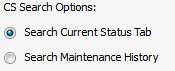 |
| 8. | Select any one option from below. 1) Containing All words (And) 2) Containing Any word (Or) |
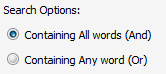 |
| 9. | Select any one option from below. 1) Containing Exact Words 2) Containing Partial Words |
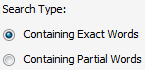 |
| 10. | Set Archived Options and Search Category for make more option to make search. | 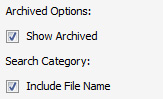 |
| 11. | Click on the SEARCH button. The results will appear at the bottom of the page. |  |
| 12. | Select document that you want to extract. |  |
| 13. | Hover to Manage Documents dropdown and Click on the Split/Extract option. It will open new window. | 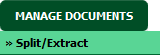 |
| 14. | Enter page number that you want to Extract. |  |
| 15. | Click on EXTRACT PAGES button. It will ask you to download Extracted pages zip file. | 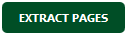 |
| 16. | It will show you Popup asking whether you want to open or save file. |  |
How do I download document to PC?
| 1. | Login to your account using the username and password provided. | |
| 2. | Hover over the Fleet Management tab then Hover over the Engine Centre tab and Click on Engine Fleet Status tab. | 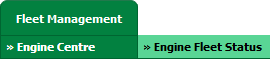 |
| 3. | Select the record from the grid. |  |
| 4. | Hover on the Current Status and Select any Current Status compliance from dropdown options. It will open a new window. | 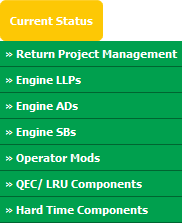 |
| 5. | Click on the SEARCH button. It will open a new window. |  |
| 6. | Insert the required keyword(s). |  |
| 7. | Select any one option from below. 1) Search Current Status Tab (This option will search documents available into Current Status) 2) Search Maintenance History Tab (This option will search documents available into Maintenance History) |
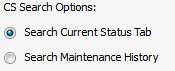 |
| 8. | Select any one option from below. 1) Containing All words (And) 2) Containing Any word (Or) |
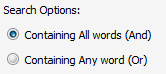 |
| 9. | Select any one option from below. 1) Containing Exact Words 2) Containing Partial Words |
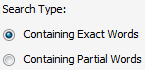 |
| 10. | Set Archived Options and Search Category for make more option to make search. | 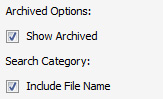 |
| 11. | Click on the SEARCH button. The results will appear at the bottom of the page. |  |
| 12. | Select Document that you want to download to PC. |  |
| 13. | Hover over the Manage Documents dropdown and Click on Download to PC option. | 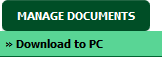 |
| 14. | The option will be given to where the documents are to be saved to. |  |
| 1. | Login to your account using the username and password provided. | |
| 2. | Hover over the Fleet Management tab then Hover over the Engine Centre tab and Click on Engine Fleet Status tab. | 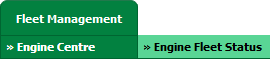 |
| 3. | Select the record from the grid. |  |
| 4. | Hover on the Current Status and Select any Current Status compliance from dropdown options. It will open a new window. | 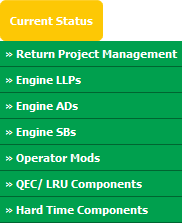 |
| 5. | Click on the SEARCH button. It will open a new window. |  |
| 6. | Insert the required keyword(s). |  |
| 7. | Select any one option from below. 1) Search Current Status Tab (This option will search documents available into Current Status) 2) Search Maintenance History Tab (This option will search documents available into Maintenance History) |
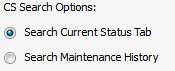 |
| 8. | Select any one option from below. 1) Containing All words (And) 2) Containing Any word (Or) |
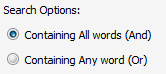 |
| 9. | Select any one option from below. 1) Containing Exact Words 2) Containing Partial Words |
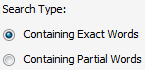 |
| 10. | Set Archived Options and Search Category for make more option to make search. | 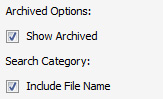 |
| 11. | Click on the SEARCH button. The results will appear at the bottom of the page. |  |
| 12. | Hover over the Manage Documents dropdown and Click on Audit Trail option. It will open new window. | 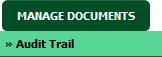 |
| 13. | Select filter types to filter Audit Trail Report. Like filter by keyword, filter by operations, filter by date, filter by client etc. | 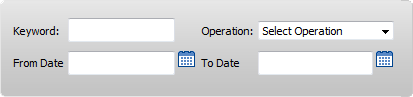 |
| 14. | Click on FILTER button to filter Audit Trail report. It will show filtered data into grid. |  |
Note : You can use Shift Key Functionality for selecting multiple document.
Lauren Partridge
Comments