|
Table of Contents : |
| 1. | Login to your account using the username and password provided. | |
| 2. | Click on the Fleet Management tab then Hover over the Document Management Centre tab and Click on Manage Master Documentation tab. |  |
| 3. | Select Client and Other relevant details. It will load data into grid. |  |
| 4. | Go to folder that you want to open. In that row, Go to Open Folder Column and Click on Open Folder icon. It will open that folder in a new window. | 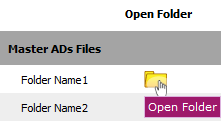 |
| 5. | Go to Ghost document list and Select Hide All option. It will hide deleted, moved and archived documents and Show you rest of the documents. | 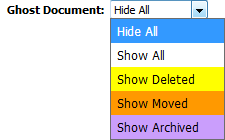 |
| 1. | Login to your account using the username and password provided. | |
| 2. | Click on the Fleet Management tab then Hover over the Document Management Centre tab and Click on Manage Master Documentation tab. |  |
| 3. | Select Client and Other relevant details. It will load data into grid. |  |
| 4. | Go to folder that you want to open. In that row, Go to Open Folder Column and Click on Open Folder icon. It will open that folder in a new window. | 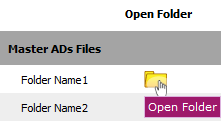 |
| 5. | Go to Ghost document list and Select Show All option. It will show you all documents. | 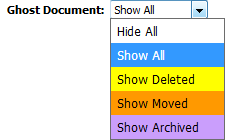 |
How do I show all deleted documents?
| 1. | Login to your account using the username and password provided. | |
| 2. | Click on the Fleet Management tab then Hover over the Document Management Centre tab and Click on Manage Master Documentation tab. |  |
| 3. | Select Client and Other relevant details. It will load data into grid. |  |
| 4. | Go to folder that you want to open. In that row, Go to Open Folder Column and Click on Open Folder icon. It will open that folder in a new window. | 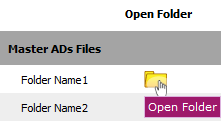 |
| 5. | Go to Ghost document list and Select Show Deleted option. It will show you all deleted documents. | 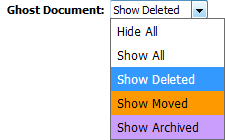 |
How do I show all moved documents?
| 1. | Login to your account using the username and password provided. | |
| 2. | Click on the Fleet Management tab then Hover over the Document Management Centre tab and Click on Manage Master Documentation tab. |  |
| 3. | Select Client and Other relevant details. It will load data into grid. |  |
| 4. | Go to folder that you want to open. In that row, Go to Open Folder Column and Click on Open Folder icon. It will open that folder in a new window. | 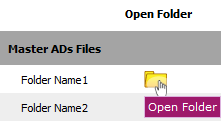 |
| 5. | Go to Ghost document list and Select Show Moved option. It will show you all moved documents. | 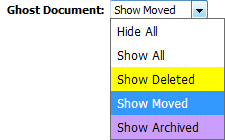 |
How do I show all archived documents?
| 1. | Login to your account using the username and password provided. | |
| 2. | Click on the Fleet Management tab then Hover over the Document Management Centre tab and Click on Manage Master Documentation tab. |  |
| 3. | Select Client and Other relevant details. It will load data into grid. |  |
| 4. | Go to folder that you want to open. In that row, Go to Open Folder Column and Click on Open Folder icon. It will open that folder in a new window. | 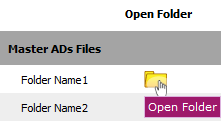 |
| 5. | Go to Ghost document list and Select Show Archived option. It will show you all archived documents. | 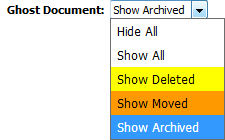 |
Lauren Partridge
Comments