|
Table of Contents : |
How do I access Edit File Meta document for dynamic meta template?
| 1. | Login to your account using the username and password provided. | |
| 2. | Hover over the Fleet Management tab. | 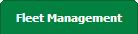 |
| 3. | Hover over the Maintenance Control Centre tab and Click on the Manage By Asset tab. |  |
| 4. | Select any centre tab that you want to open like Aircraft Centre, Engine Centre, etc. |  |
| 5. | Go to end of the record from grid that you want to access and Click on the view icon. It will open a new window. |  |
| 6. | Select any Document Type that is visible to you like Miscellaneous, etc. |  |
| 7. |
It will open listing records into grid by default then go to record that you want to access. Go to Listing Attached column and Check for the below step.
|
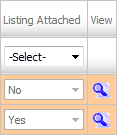 |
| 8. | Once new window is open, Go to end of the record that you want to access and Click on the view icon. It will open a new window. |  |
| 9. | Go to document and hover on Edit File Meta Document icon. It will open new window. Note: Edit File Meta Document icon will only be shown for Dynamic Template. |
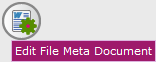 |
| 10. | Select Dynamic Template. It will load Dynamic Template in bottom section. Edit File Meta Documents in Dynamic template. |  |
| 11. | Click on SAVE button to save your changes. |  |
|
Note:- If you do not see this option appear it is due to access restrictions for your user account. please contact an administrator. |
Lauren Partridge
Comments