|
Table of Contents : |
How do I view Document History in Mixed View in Manage By Asset?
| 1. | Login to your account using the username and password provided. | |
| 2. | Hover over the Fleet Management tab. | 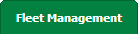 |
| 3. | Hover over the Maintenance Control Centre tab and Click on the Manage By Asset tab. |  |
| 4. | Select any centre tab that you want to open like Aircraft Centre, Engine Centre, etc. |  |
| 5. | Go to end of the record from grid that you want to access and Click on the view icon. It will open a new window. |  |
| 6. | Select any Document Type that is visible to you like Miscellaneous, etc. |  |
| 7. |
It will open listing records into grid by default then go to record that you want to access. Go to Listing Attached column and Check for the below step.
|
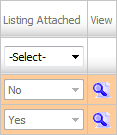 |
| 8. | Once new window is open, Go to end of the record that you want to access and Click on the view icon. It will open a new window. |  |
| 9. | Select View Type to Mixed View. It will load Mixed View in same window. | 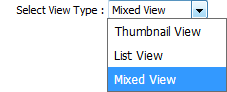 |
| 10. | Select Document History tab. |  |
| 11. | It will open Document History data into below section. | 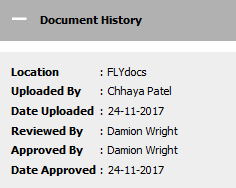 |
| Note:- If you do not see this option appear it is due to access restrictions for your user account. please contact an administrator. |
Lauren Partridge
Comments