|
Table of Contents : |
| 1. | Login to your account using the username and password provided. | |
| 2. | Hover over the Fleet Management tab. | 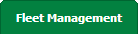 |
| 3. | Hover over the Maintenance Control Centre tab and Click on the Manage By Asset tab. |  |
| 4. | Select any centre tab that you want to open like Aircraft Centre, Engine Centre, etc. |  |
| 5. | Select any Document Type that is visible to you like Miscellaneous, etc. |  |
| 6. | Select Audit View from the list. It will load records into grid. | 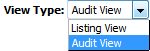 |
| 7. | Go to end of the date record from grid that you want to access and Click on the view icon. It will open a new window. (E.g As shown in image 26th March 2018 date record is selected.) |
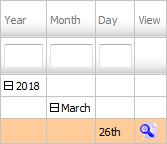 |
| 8. | Select the document which you want to replace. |  |
| 9. | Click on replace button, It will open new window. | 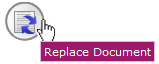 |
| 10. | Select Upload Options. |
 |
| 11. | Click on add button to add document that you want to replace. Note : You can upload Maximum File Size Limit of 40MB. |
 |
| 12. | Locate your document from Inventory. |  |
| 13. | After selecting the required files, click the 'UPLOAD' button to begin the upload process. |  |
| Note:- If you do not see this option appear it is due to access restrictions for your user account. please contact an administrator. |
Lauren Partridge
Comments