|
Table of Contents : |
| 1. | Login to your account using the username and password provided. | |
| 2. | Hover over the Commercial Management tab. |  |
| 3. | Hover over the Asset Management Centre tab and Click on the Monthly Reporting tab. |  |
| 4. | By default Manage By Asset field is selected under Manage By dropdown. |  |
| 5. | Click on SEARCH button. It will open new window. |  |
| 6. | In the new window, write the file name in the keyword area. |  |
| 7. | Select the fields as per requirements. | 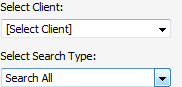 |
| 8. | If you want to use other search options then choose it from available options. | 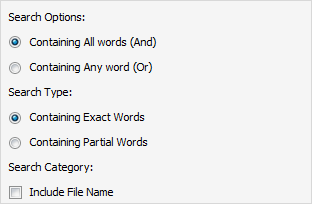 |
| 9. | Click on SEARCH button. It will show you multiple results in bottom section. |  |
| 10. | Go to Ghost document list and Select Hide All option. It will hide deleted, moved and archived documents and Show you rest of the documents. | 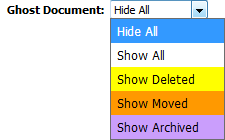 |
| 1. | Login to your account using the username and password provided. | |
| 2. | Hover over the Commercial Management tab. |  |
| 3. | Hover over the Asset Management Centre tab and Click on the Monthly Reporting tab. |  |
| 4. | By default Manage By Asset field is selected under Manage By dropdown. |  |
| 5. | Click on SEARCH button. It will open new window. |  |
| 6. | In the new window, write the file name in the keyword area. |  |
| 7. | Select the fields as per requirements. | 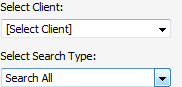 |
| 8. | If you want to use other search options then choose it from available options. | 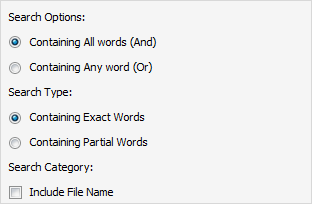 |
| 9. | Click on SEARCH button. It will show you multiple results in bottom section. |  |
| 10. | Go to Ghost document list and Select Show All option. It will show you all documents. | 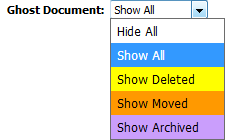 |
How do I show all deleted documents?
| 1. | Login to your account using the username and password provided. | |
| 2. | Hover over the Commercial Management tab. |  |
| 3. | Hover over the Asset Management Centre tab and Click on the Monthly Reporting tab. |  |
| 4. | By default Manage By Asset field is selected under Manage By dropdown. |  |
| 5. | Click on SEARCH button. It will open new window. |  |
| 6. | In the new window, write the file name in the keyword area. |  |
| 7. | Select the fields as per requirements. | 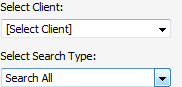 |
| 8. | If you want to use other search options then choose it from available options. | 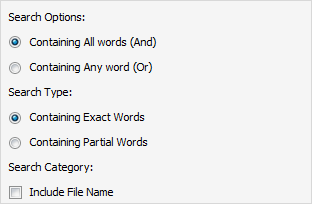 |
| 9. | Click on SEARCH button. It will show you multiple results in bottom section. |  |
| 10. | Go to Ghost document list and Select Show Deleted option. It will show you all deleted documents. | 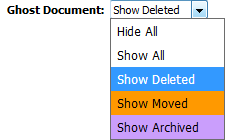 |
How do I show all moved documents?
| 1. | Login to your account using the username and password provided. | |
| 2. | Hover over the Commercial Management tab. |  |
| 3. | Hover over the Asset Management Centre tab and Click on the Monthly Reporting tab. |  |
| 4. | By default Manage By Asset field is selected under Manage By dropdown. |  |
| 5. | Click on SEARCH button. It will open new window. |  |
| 6. | In the new window, write the file name in the keyword area. |  |
| 7. | Select the fields as per requirements. | 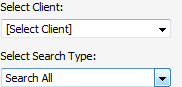 |
| 8. | If you want to use other search options then choose it from available options. | 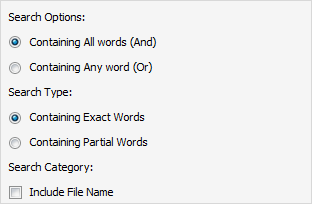 |
| 9. | Click on SEARCH button. It will show you multiple results in bottom section. |  |
| 10. | Go to Ghost document list and Select Show Moved option. It will show you all moved documents. | 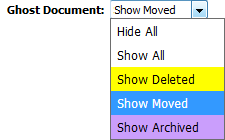 |
How do I show all archived documents?
| 1. | Login to your account using the username and password provided. | |
| 2. | Hover over the Commercial Management tab. |  |
| 3. | Hover over the Asset Management Centre tab and Click on the Monthly Reporting tab. |  |
| 4. | By default Manage By Asset field is selected under Manage By dropdown. |  |
| 5. | Click on SEARCH button. It will open new window. |  |
| 6. | In the new window, write the file name in the keyword area. |  |
| 7. | Select the fields as per requirements. | 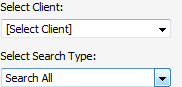 |
| 8. | If you want to use other search options then choose it from available options. | 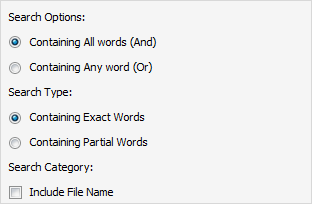 |
| 9. | Click on SEARCH button. It will show you multiple results in bottom section. |  |
| 10. | Go to Ghost document list and Select Show Archived option. It will show you all archived documents. | 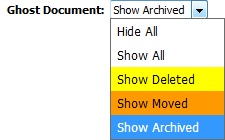 |
|
Note:- If you do not see this option appear it is due to access restrictions for your user account. please contact an administrator. |
Lauren Partridge
Comments