|
Table of Contents : |
How do I access Preview Generator?
| 1. | Login to your account using the username and password provided. | |
| 2. | Hover over the Commercial Management tab. |  |
| 3. | Hover over the Asset Management Centre tab and Click on the Monthly Reporting tab. |  |
| 4. | By default Manage By Asset field is selected under Manage By dropdown. | 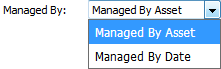 |
| 5. | Click on SEARCH button. It will open new window. |  |
| 6. | In the new window, write the file name in the keyword area. |  |
| 7. | Select the fields as per requirements. | 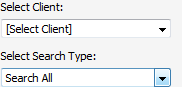 |
| 8. | If you want to use other search options then choose it from available options. | 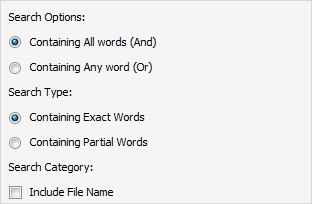 |
| 9. | Click on SEARCH button. It will show you multiple results in bottom section. |  |
| 10. | Go to document and Click on Preview icon. It will generate Preview into new window. |  |
| 11. | It will show you different preview images. Select image that you want to put as a Preview. | 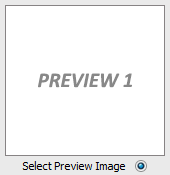 |
| 12. | Click on SAVE button to save your Preview. |  |
| 13. | It will show you Popup window. Click on the OK button. | 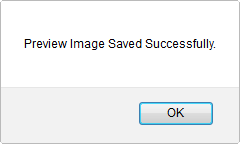 |
|
Note:- If you do not see this option appear it is due to access restrictions for your user account. please contact an administrator. |
Lauren Partridge
Comments