|
Table of Contents : |
How do I tag folders within Maintenance History?
| 1. | Login to your account using the username and password provided. | |
| 2. | Hover over the Fleet Management tab and Click on Landing Gear Centre Tab. | 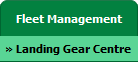 |
| 3. | Go to grid and Click on the Link to Inventory icon. It will open a new window. |  |
| 4. | Tick the folder in the grid you want to tag. | 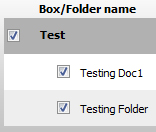 |
| 5. | Select Operator. Note: The Operator in the dropdown gets populated from the Asset History of that Asset. |
 |
| 6. | Select Tag Type. |  |
| 7. | Click on the SAVE button. |  |
How do I remove the tagging from the folders?
| 1. | Login to your account using the username and password provided. | |
| 2. | Hover over the Fleet Management tab and Click on Landing Gear Centre Tab. | 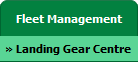 |
| 3. | Go to grid and Click on the Link to Inventory icon. It will open a new window. |  |
| 4. | Select Operator. Note: The Operator in the dropdown gets populated from the Asset History of that Asset. |
 |
| 5. | Select Tag Type. |  |
| 6. | Untick the folder tagged under that tag type. | 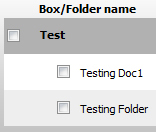 |
| 7. | Click on the SAVE button. |  |
|
Note:- If you do not see this option appear it is due to access restrictions for your user account. please contact an administrator. |
Lauren Partridge
Comments