|
Table of Contents : |
How do I add a sub row in Delivery Bible?
| 1. | Login to your account using the username and password provided. | |
| 2. | Hover over the Fleet Management tab and Click on the Propeller Centre tab. | 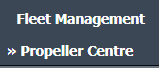 |
| 3. | Scroll down and select record you wish to view. |  |
| 4. | Hover over Current Status drop down. | 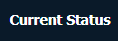 |
| 5. | Click on the Propeller Delivery Bible/ Propeller Delivery Binder/ Propeller Records Library/ Propeller Tech Link. It will open a new window. |  |
| 6. | Right click on the Row that you wish to Convert to a Header Row and Click on the Convert to Header Row button. | 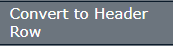 |
| 7. | Once the Row are convert in Header row, Right click on that row and Select the Add Sub Row. |  |
| 8. | If you want to add more than 1 sub rows then please enter the number of rows into text box and press Enter key from the keyboard. |  |
| 9. | Click on SAVE button. |  |
| Note:- If you do not see this option appear it is due to access restrictions for your user account. please contact an administrator. |
Lauren Partridge
Comments