|
Table of Contents : |
How do I copy Manage Status List?
| 1. | Login to your account using the username and password provided. | |
| 2. | Hover over the Masters tab and Click on the Manage Status List tab. | 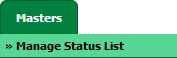 |
| 3. | Select Client, Management Level and other relevant details from the list. It will load data into grid for the selected tab. Note: Other dropdown fields will enable once you select management level option. |
 |
| 4. | Go to the row where view icon is highlighted, right click on that row and click on copy option to copy the selected Manage Status list to other Asset Type. It will open the copy window. Note: If the view icon is not highlighted, means there are no columns setup in that tab, hence the Copy option will be inactive. |
 |
| 5. | In a copy window, We will have Select client, Select management Level, Select Centre, Select asset type, Select tab, Select sub tab drop down fields. Select all required fields. Note: After select Centre and Asset Type it will allow to select the CS tab, where you want to copy the Status List. |
 |
| 6. | Click on COPY Button. |  |
| 7. | It will show you Popup window. Click on the OK button. | 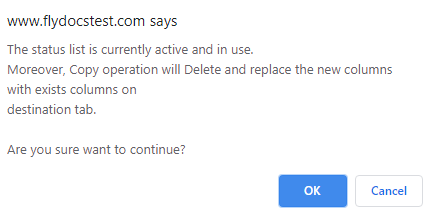 |
| 8. | It will show you Popup window. Click on the OK button. | 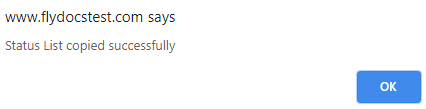 |
|
Note:- If you do not see this option appear it is due to access restrictions for your user account. please contact an administrator. |
Lauren Partridge
Comments