|
Table of Contents |
How do I view landing gear in Asset Management?
| 1. | Login to your account using your current username and password. | |
| 2. | Click on the Asset / Lease Management Tab. | 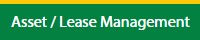 |
| 3. | Hover on Asset Management and click on the Landing Gear Tab. | 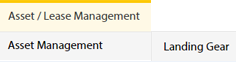 |
| 4. | Select Client. |  |
How do I add landing gear in Asset Management?
| 1. | Login to your account using your current username and password. | |
| 2. | Click on the Asset / Lease Management Tab. | 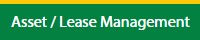 |
| 3. | Hover on Asset Management and click on the Landing Gear Tab. | 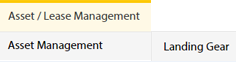 |
| 4. | Select Client and fill the required details. |  |
| 5. | Click on ADD button. |  |
| 6. | Fill the required details. |  |
| 7. | Click on SAVE button. |  |
| 8. | It will open a Popup message. Click on OK. | 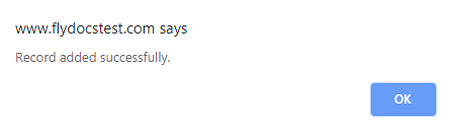 |
How do I edit landing gear in Asset Management?
| 1. | Login to your account using your current username and password. | |
| 2. | Click on the Asset / Lease Management Tab. | 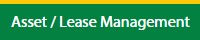 |
| 3. | Hover on Asset Management and click on the Landing Gear Tab. | 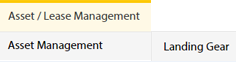 |
| 4. | Select Client. |  |
| 5. | Click the asset from the grid. The row will become highlighted once selected. |  |
| 6. | Click on EDIT button. |  |
| 7. | Fill the required details. |  |
| 8. | Click on SAVE button. |  |
| 9. | It will open a Popup message. Click on OK. | 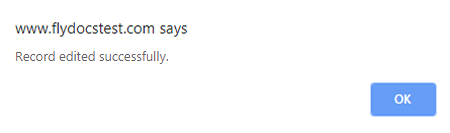 |
Lauren Partridge
Comments