|
Table of Contents |
How do I view Aircraft in Claim Management?
| 1. | Login to your account using your current username and password. | |
| 2. | Click on the Asset / Lease Management Tab. | 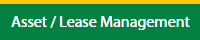 |
| 3. | Hover on MR Claim Management. | 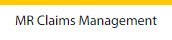 |
| 4. | The aircraft default tab is active when you go in the MR Claim Management. |  |
| 5. | Select Client. |  |
| 6. | Go to the end of that row and click on the view icon. It will open a new window. |  |
How do I add Aircraft in Claim Management?
| 1. | Login to your account using the username and password provided. | |
| 2. | Hover on Asset / LeaseManagement tab. | 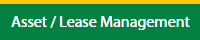 |
| 3. | Select the MR Claim Management | 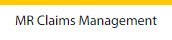 |
| 4. | The aircraft default tab is active when you go in the MR Claim Management. |  |
| 5. | Select the client in the dropdown |  |
| 6. | Select the data in the grid which you want to claim |  |
| 7. | Click on View icon at the end of the grid table. It will open in a new window. |  |
| 8. | Click on the Add button to add the claim. It will open in a new window. Notes: Once you click on the Add button the row is added. |
 |
| 9. | Click on the Edit button to fill the details. |  |
| 10. | Fill the details for the Initial Claim / Technical Assessment / Maintenance Reserves tab with Approved step by step. | 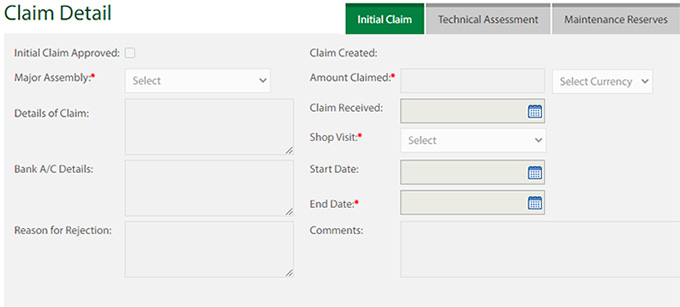 |
| 11. | Click on the Save button once you fill the required data. |  |
| 12. | After the Save, button click the popup will come with a successful message. |  |
How do I edit Aircraft in Claim Management?
| 1. | Login to your account using the username and password provided. | |
| 2. | Hover on Asset / LeaseManagement tab. | 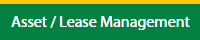 |
| 3. | Select the MR Claim Management | 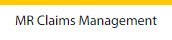 |
| 4. | The aircraft default tab is active when you go in the MR Claim Management. |  |
| 5. | Select the client in the dropdown |  |
| 6. | Select the data in the grid which you want to claim |  |
| 7. | Click on View icon at the end of the grid table. It will open in a new window. |  |
| 8. | Select the row in which you want to edit the claim. |  |
| 9. | Click on the Edit button to edit the details. It will open in a new window. |  |
| 10. | Edit the details for the Initial Claim / Technical Assessment / Maintenance Reserves tab with Approved step by step. | 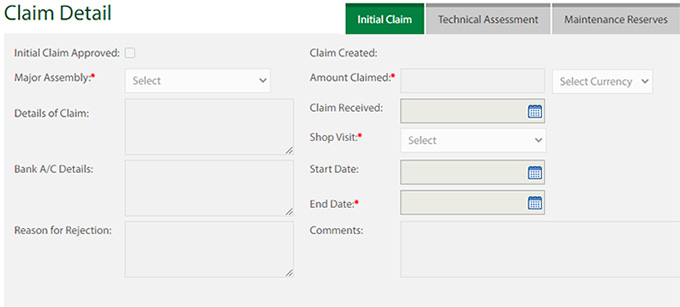 |
| 11. | Click on the Save button once you fill the required data. |  |
| 12. | After the Save, button clicks the popup will come with a successful message. |  |
How do I delete Aircraft in Claim Management?
| 1. | Login to your account using the username and password provided. | |
| 2. | Hover on Asset / LeaseManagement tab. | 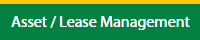 |
| 3. | Select the MR Claim Management | 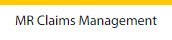 |
| 4. | The aircraft default tab is active when you go in the MR Claim Management. |  |
| 5. | Select the client in the dropdown |  |
| 6. | Select the data in the grid which you want to claim |  |
| 7. | Click on View icon at the end of the grid table. It will open in a new window. |  |
| 8. | Click on the Delete button to delete the row. |  |
| 9. | It will open a Popup message. Click on OK. |  |
| 10. | Another Popup message will be open. Click on OK. |  |
How do I filter the audit trail of Claim Management?
| 1. | Login to your account using your current username and password. | |
| 2. | Click on the Asset / Lease Management Tab. | 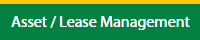 |
| 3. | Hover on MR Claim Management. | 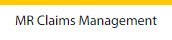 |
| 4. | The aircraft default tab is active when you go in the MR Claim Management. |  |
| 5. | Select Client. |  |
| 6. | Go to the end of that row and click on the view icon. It will open a new window. |  |
| 7. | Click on the Audit Trail button. It will open the Audit Trail page in a new window. | 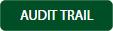 |
| 8. | Select filter types to filter the Audit Trail Report. Like filter by keyword, filter by operations, filter by date, filter by client, etc. |  |
| 9. | Click on the Filter button to filter the Audit Trail report. It will show filtered data into the grid. |  |
How do I export the audit trail of Claim Management?
| 1. | Login to your account using your current username and password. | |
| 2. | Click on the Asset / Lease Management Tab. | 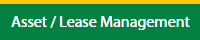 |
| 3. | Hover on MR Claim Management. | 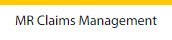 |
| 4. | The aircraft default tab is active when you go in the MR Claim Management. |  |
| 5. | Select Client. |  |
| 6. | Go to the end of that row and click on the view icon. It will open a new window. |  |
| 7. | Click on the Audit Trail button. It will open the Audit Trail page in a new window. | 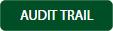 |
| 8. | Select filter types to filter the Audit Trail Report. Like filter by keyword, filter by operations, filter by date, filter by the client, etc. |  |
| 9. | Click on the Export button. |  |
| 10. | It will show you Popup asking whether you want to open or save the file. |  |
|
Note:- If you do not see this option appear it is due to access restrictions for your user account. please contact an administrator. |
Lauren Partridge
Comments